How to Transcribe Microsoft Teams Meetings
With over a million companies and more than 270 million users, Microsoft Teams has quickly become a preferred platform for internal and customer communication. However, as the number of Microsoft Teams meetings increases, it can become difficult to keep track of all the information discussed. This can lead to missed opportunities and lost revenue.
That's where transcription comes in. By transcribing your Microsoft Teams meetings, you can:
- Have a written record of the conversation that can be easily reviewed and referred back to for important information.
- Share insights and feedback from customers in their own words.
- Analyze sales calls to coach your team to sell more effectively.
In this article, we'll explore how you can transcribe Microsoft Teams calls for free using Grain, an AI-powered meeting recorder for all teams, and Microsoft Teams' out-of-the-box transcription service.
Alright, let’s get started.
Transcribe Your Microsoft Teams Meetings
- Sign up for Grain
- Record your Meeting
- Get your transcript
Step 1: Sign up for Grain
To get started with Grain, you can sign up for a free account and create a workspace for your team (add up to 5 members for free). Once you have set up your workspace, all of your recorded meetings and their transcripts will be automatically saved and organized for future reference.
Step 2: Record your Microsoft Teams Meeting
As you’ve connected your Calendar, Grain will auto-detect your upcoming meetings. All you have to do is set up recording preferences. Go to the ‘Today’ page and ensure to toggle ‘on’ record for the meetings you want to transcribe using Grain.
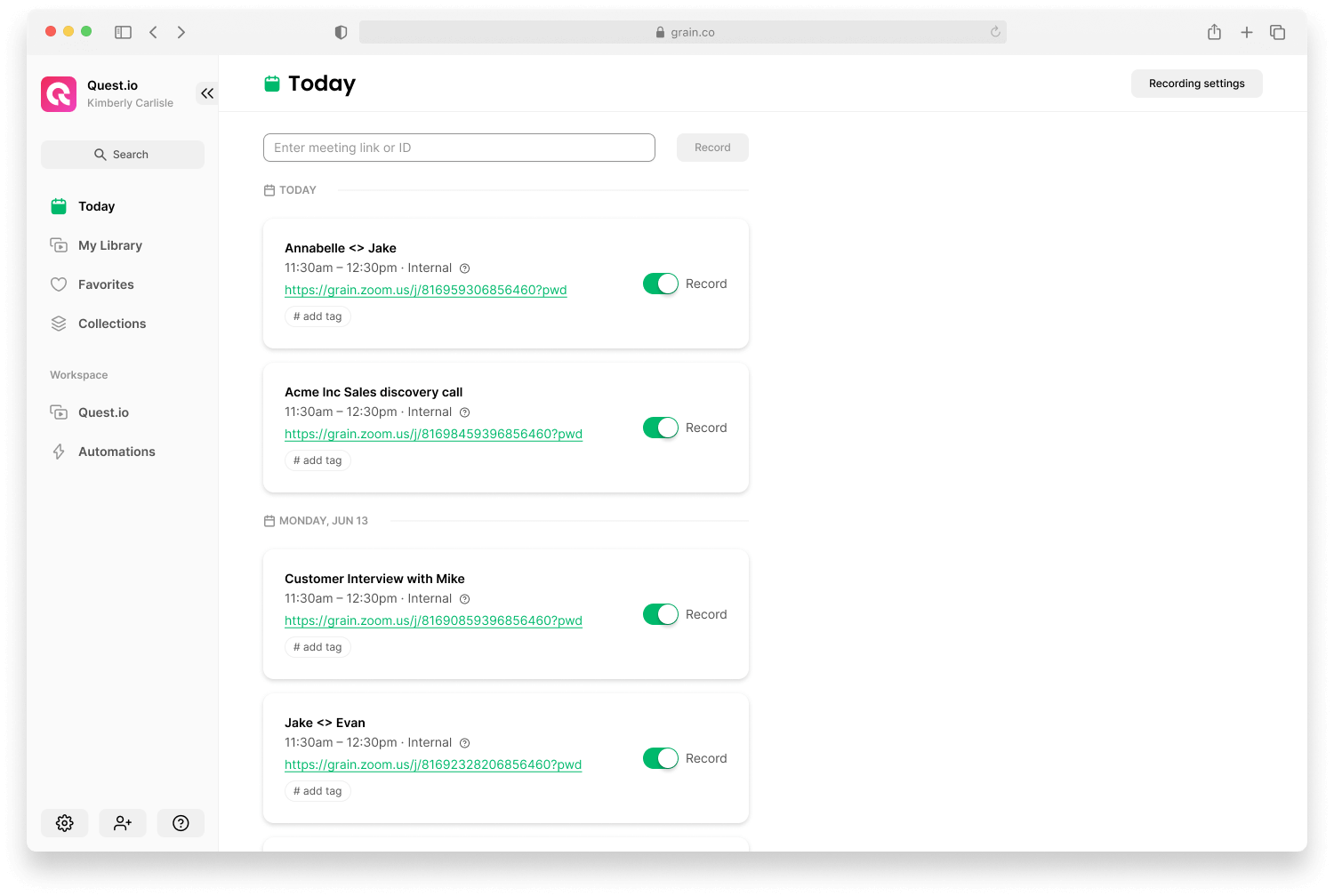
Want to transcribe a recording of a Microsoft Teams meeting? Head to “Upload” to upload a recording file from your local drive.
Step 3: Get Your Transcript
When you upload or record a meeting on Grain, it automatically transcribes it into your preferred language (the default is English).
Go to “My Library” > open the relevant meeting > review the transcript, make any necessary edits, and then download it.
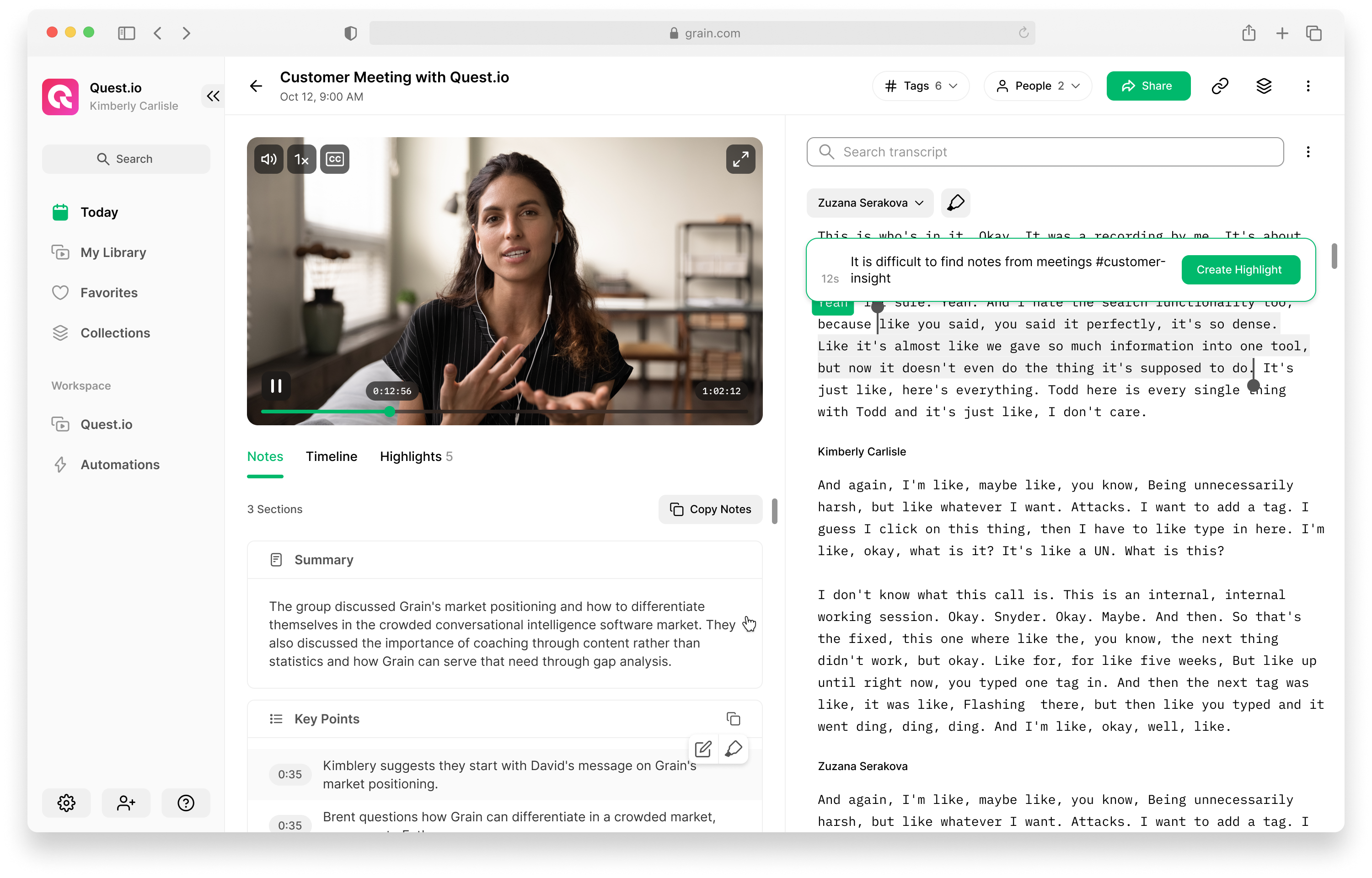
Microsoft Teams Transcription Service
As we hinted earlier, Microsoft Teams has a built-in transcription service. When you’re in a meeting, click “More” > and “Start transcription” to enable it.
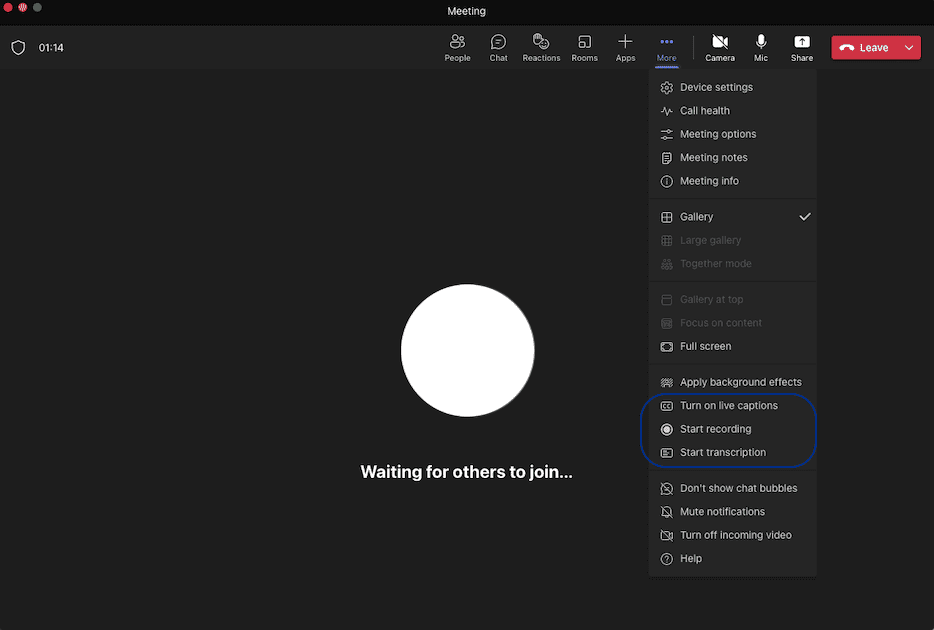
Everyone in the meeting will be notified that the Teams meeting is being transcribed.
Once the meeting is over, you can go to the event > Recordings & Transcripts to download the meeting transcript.

That's it! You now have a transcript of your Microsoft Teams meeting that you can use for reference or share with others as needed.
Sidenote: If you can’t start transcription, you’ll likely need IT to enable it from the Microsoft Teams Admin center. If you have admin access, go to Microsoft Teams Admin Center > Teams > Meeting policies > turn ‘on’ the toggle for Recording & transcription.
Comparing Transcripts from Grain and Microsoft Teams
Naturally, you’ll want to know what’s the best way to transcribe Microsoft Teams meetings—Grain or Microsoft’s transcription service?
The answer is, it depends. But Grain outcompetes Microsoft Teams transcription in a few areas.
Readability: Grain automatically removes filler words like “uhhs” and “umms” making your transcripts easier and cleaner to read.
Accuracy: It's challenging to determine the accuracy of transcriptions as it depends on several factors such as input audio quality, compression, sampling rate, reverberation, and more. However, in our comparison, we found that Grain's transcripts were slightly more accurate than those generated by Microsoft Teams.
Pricing: You can transcribe up to 50 Microsoft Teams meetings for free using Grain. On the other hand, to use Microsoft’s transcription service, you need to have Microsoft 365 subscription.
Format: Grain gives you the option to receive your transcripts in various formats, including SRT, VTT, PDF, and Docx. On the other hand, Microsoft Teams only provides transcripts in Docx and VTT formats, limiting your flexibility.
Platform Support: Grain records, transcribes, and indexes video meetings from Microsoft Teams, Zoom, and Google Meet—allowing you to create one true source of video knowledge.
Transcribe Your Meetings using Grain
You have two transcription options when it comes to transcribing your Microsoft Teams meetings: Grain and Microsoft Teams' built-in transcription service. While both have their advantages and disadvantages, Grain offers benefits like removing filler words, providing multiple formats, supporting multiple platforms, and offering a limited number of free transcriptions. If you’re looking to use Grain, sign up to create your account.



.png)



