How to Transcribe Webex Meetings
In today's digital-first work environment, Cisco Webex has become a go-to platform for virtual meetings and collaborations. But as the number of Webex meetings increases, keeping track of all the valuable information discussed can be challenging. That's where transcription comes in handy.
By transcribing your Cisco Webex meetings, you can:
- Create a written record of conversations for easy review and reference
- Share customer insights and feedback in their exact words
- Analyze team discussions to improve productivity and decision-making
- Review sales calls to coach your team to sell more effectively
In this article, we'll explore two methods to transcribe your Cisco Webex meetings: using Grain, an AI-powered meeting recorder, and Webex's built-in transcription feature. Let's dive in!
Transcribe Your Cisco Webex Meetings
- Using Grain for Webex Transcription
- Using Webex's Built-in Transcription
Method 1: Using Grain for Webex Transcription
Step 1: Sign up for Grain
To get started, sign up for a free Grain account and create a workspace for your team. Grain allows you to add team members for free, making it perfect for teams of all sizes.
Step 2: Set Up Recording Preferences
Once you've created your Grain account, it's time to set up your recording preferences:
- Go to Settings > My Account > Recording
- Choose whether to auto-record all meetings or specific types (internal or external)
- Connect your calendar to allow Grain to detect upcoming Webex meetings

Step 3: Record and Transcribe Your Webex Meeting
When your Webex meeting starts, Grain will automatically join and begin recording and transcribing in real-time. After the meeting, you can access your recording and transcript by logging into your Grain workspace.
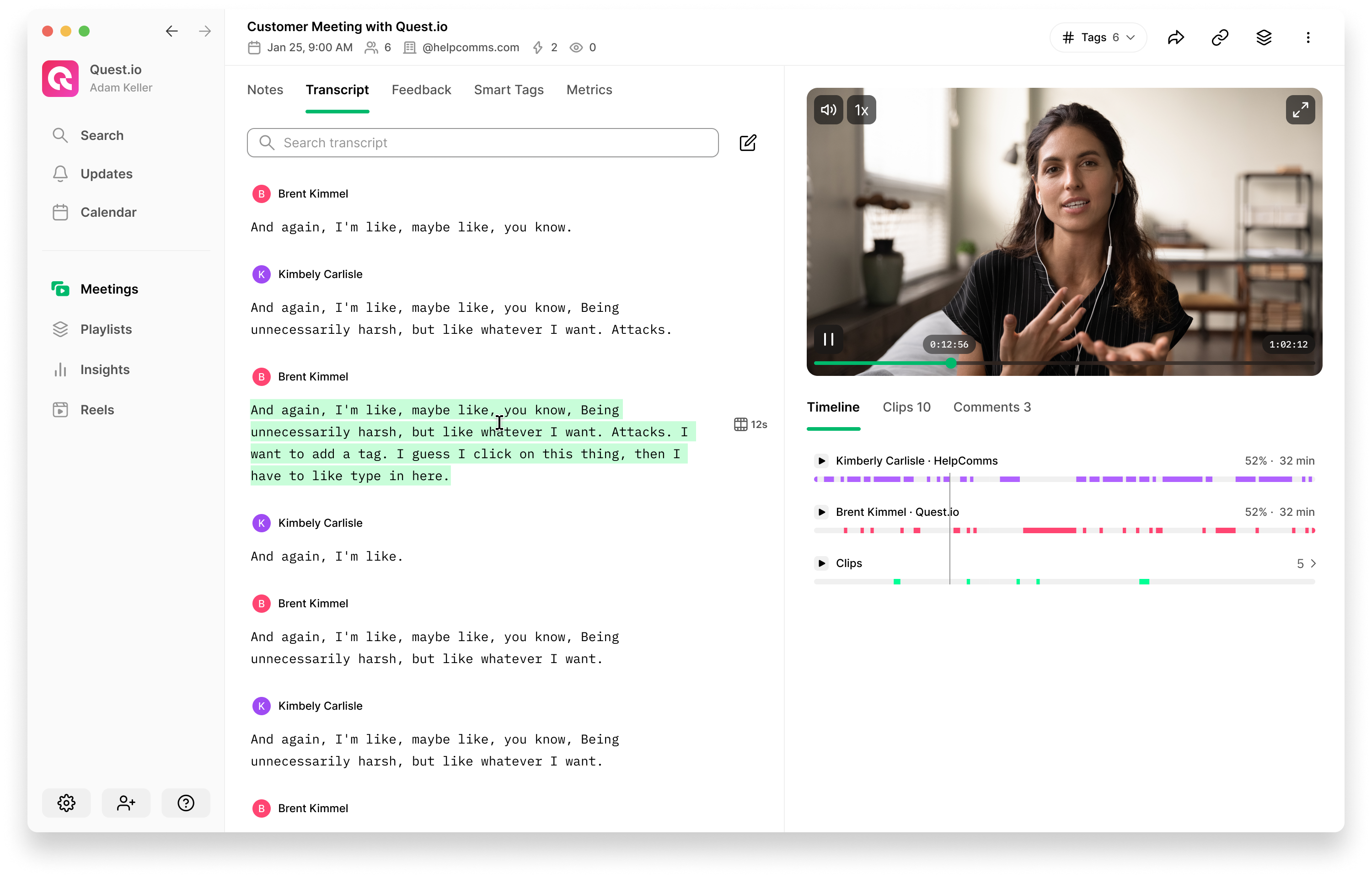
Method 2: Using Webex's Built-in Transcription
Cisco Webex also offers a built-in transcription service. Here's how to use it:
Step 1: Enable Transcription
Before your meeting starts, make sure transcription is enabled:
- Log in to your Webex account
- Go to Preferences > Recordings
- Toggle on "Create recording transcripts for all my MP4 recordings"
Step 2: Start Recording During the Meeting
- During your Webex meeting, click on the "Record" button
- Select "Save to the cloud"
- Click “Stop” to end the recording
Step 3: Access Your Transcript
After the meeting:
- Go to your Webex account
- Navigate to Recordings
- Find your meeting and click on "Transcript" to view
Comparing Grain and Webex Transcription
While both options can get the job done, Grain offers some unique advantages:
- Accuracy: Grain's AI-powered transcription tends to be more accurate, especially with multiple speakers, non-English words, and thick accents
- Readability: Grain automatically removes filler words like "um" and "uh," making transcripts cleaner and easier to read.
- Multi-language Support: Grain supports transcription for non-English speakers, making it ideal for international teams and multi-lingual meetings.
- Auto-language Detection: Grain can automatically detect the language being spoken in the meeting, eliminating the need for manual language selection before transcription.
- Immediate Availability: Grain transcripts are available immediately after the meeting ends. In contrast, Webex transcripts typically take about twice the duration of the meeting to be produced. This means you can start reviewing and sharing insights from your Grain transcripts right away.
- Searchability: Grain's platform allows you to search across all your meeting transcripts, making it easy to find specific information or key moments from past conversations.
- Shareability: With Grain, you can create short video clips of key moments and share them instantly with your team, enhancing collaboration and knowledge sharing.
- Multi-platform Support: Grain works seamlessly with Webex, Zoom, Google Meet, and Microsoft Teams conferencing tools, giving you a single solution for all your meeting recordings across different platforms.
- User-friendly Interface: Grain's intuitive design makes it easy to navigate, edit, and share your transcripts and recordings.
Wrapping Up
Whether you choose Grain or Webex's built-in feature, transcribing your Webex meetings can significantly boost your team's productivity and knowledge sharing. With a searchable record of all your conversations, you'll never miss an important detail again.
Ready to start transcribing your Webex meetings? Sign up for Grain today and experience the difference AI-powered meeting recording can make for your team!



.png)



