How to Transcribe a Zoom Meeting or Recording for Free
It's 2023, and naturally, every important discussion—whether it's a sales call, user interview, or a team meeting—now happens on Zoom. However, once the meeting is over, we often move on to the next meeting or task, leading to the loss of most of the knowledge shared during that meeting. To put it another way, valuable action items, hard-earned insights, and decisions are permanently lost. This is where Zoom transcription comes in.
Zoom Transcription
Zoom transcription, which involves transcribing and indexing Zoom meetings, has proven to be the easiest solution for preserving insights and takeaways from your meetings. Meeting transcripts also make the conversation much more accessible to people from various backgrounds, abilities, and learning styles.
As Kristen Gallagher, CEO of Edify puts it, transcribing meetings helps you meet the employees where they are.
“I have really seen that people are more motivated, productive, and work better together when you are meeting them where they are. This involves taking the time to understand people and their learning styles, as well as potentially making some changes to your communication workflow that are more supportive and more inclusive of that team.”
- Kristen Gallagher, CEO, and founder of Edify.
From sales to product to engineering, everyone can benefit from transcribing their Zoom meetings.
Now, the question arises: How can you transcribe your Zoom meetings?
In the past, you would have had to record a meeting, send it to a Zoom transcription service, pay for them to transcribe it, and then wait for the transcript to come back. But not anymore. Transcribing Zoom meetings has become much easier with Grain.
For those who are unfamiliar, Grain is a tool that lets you record, transcribe, and share the important moments from video meetings. In this post, we'll show you how you can get transcripts of your Zoom recordings using Grain and review the usability of Zoom's built-in transcription feature.
Alright, let’s get started.
How to Transcribe a Zoom Meeting
- Create a Grain account
- Upload or Record Your Zoom Meeting
- Get Your Meeting Transcript
Step 1: Create a Grain account
Sign up for Grain using your Google or Outlook account. Once you're in, you can create a workspace and optionally invite your team members to join. The Grain workspace will save your meetings along with transcripts for you to access whenever you need them.
.webp)
Step 2: Upload or Record Your Meeting
Now, you can either transcribe an existing Zoom recording or, record and transcribe your upcoming Zoom meetings using Grain.
- If you want to transcribe a recording, you have two options: you can import it directly from Zoom Cloud for free, or upload it from your local drive. If your recorded meetings are stored in your Zoom Cloud account, you can easily import them into Grain for transcription with just a few clicks. Once you connect your Zoom Account, you'll see a list of available recordings in your Zoom Cloud, ready to be imported. Simply click "Import" to import any recording.
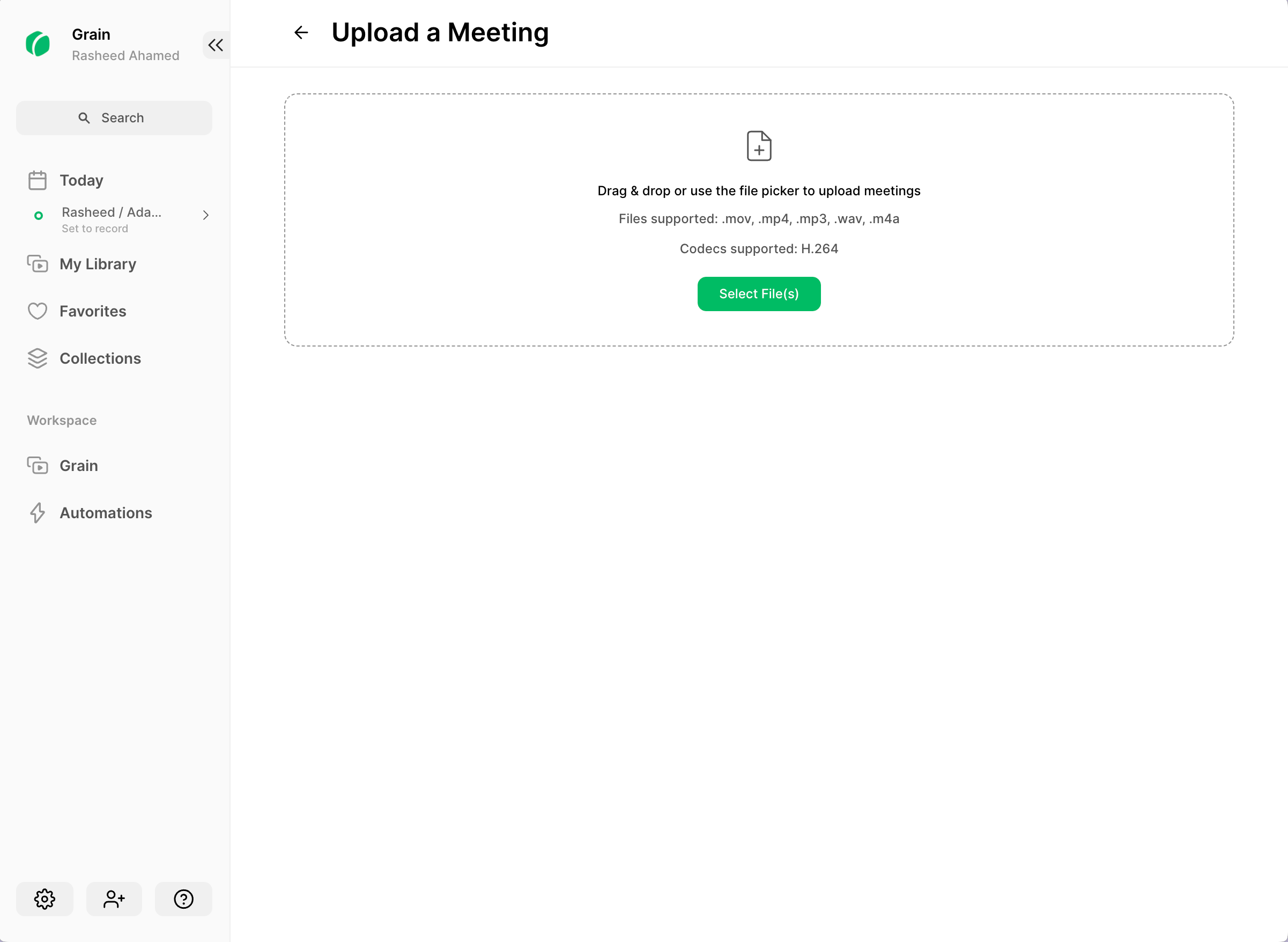
- If you're looking to transcribe your upcoming Zoom meetings, enable auto-record for the calls. You can do this by going to the 'Record Call' page and turning on the record settings for your meetings.
Step 3: Get Your Meeting Transcript
As soon as you upload or record, Grain will automatically transcribe your meeting in a preferred language (set to ‘English’ by default). In a minute, your Zoom transcript will be ready for you to edit and download.
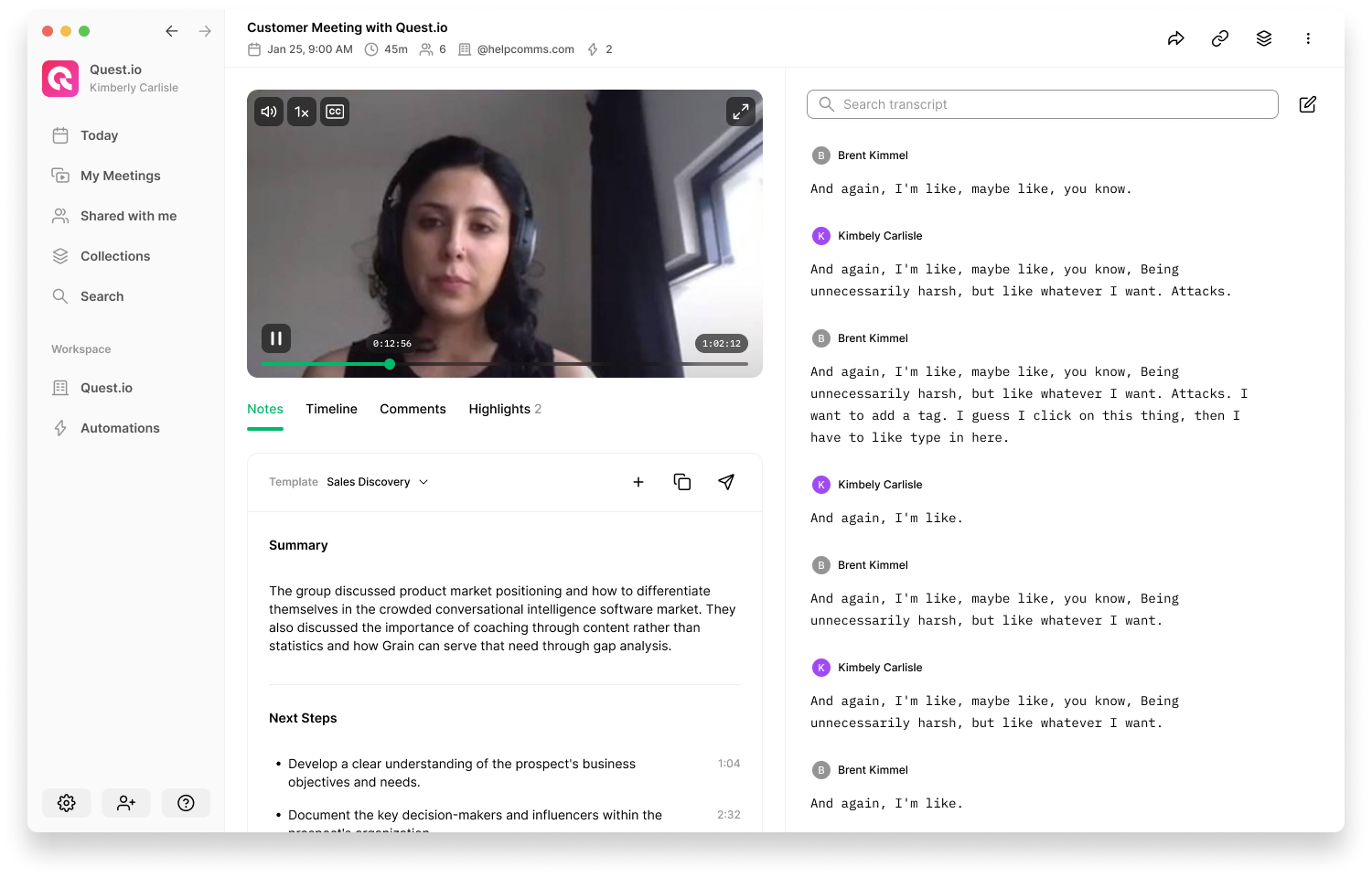
If you'd like to see a quick demo on how to transcribe meetings using Grain, here you go:
Edit your transcript:
Click on the edit icon located right next to the transcript search bar. You will then have the option to select and edit individual words in the transcript.
Remove filler words:
Grain will automatically remove filler words like “umm” and “uhhs” from the transcript.
Download your Zoom transcript:
You can use the 'More' option located in the top right corner to download your transcript in a format of your choice. Grain allows you to export the meeting transcript in PDF, SRT, VTT, and DOCX formats. In other words, you can transcribe Zoom meetings to text or Word using Grain.
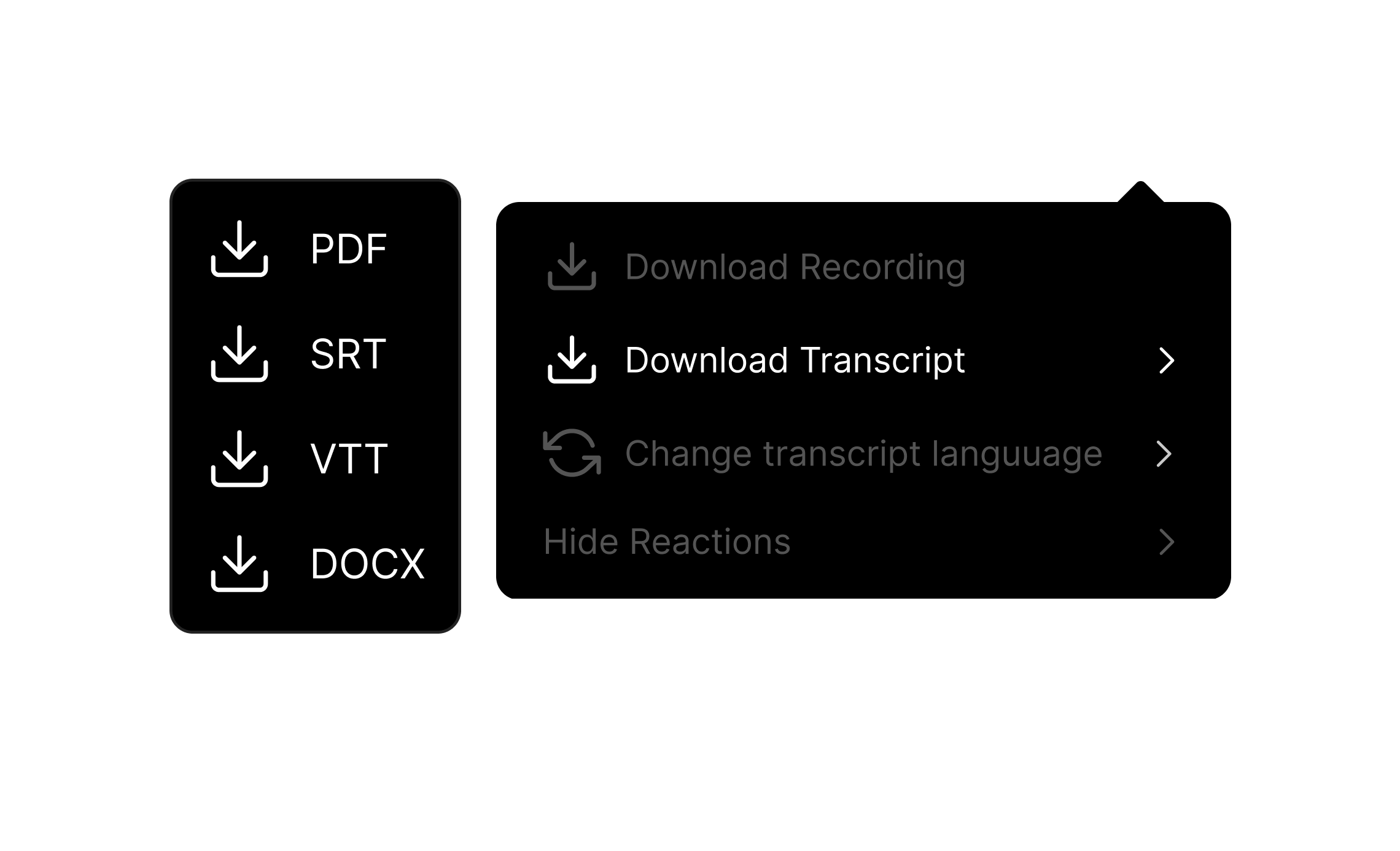
Transcribe your zoom meetings in different languages:
Grain can transcribe your zoom meetings in Bulgarian, Croatian, Catalan, Czech, Danish, Dutch, English, Finnish, French, German, Greek, Italian, Latvian, Norwegian, Polish, Portuguese, Romanian, Russian, Slovak, Slovenian, Spanish, and Turkish.
To turn on transcription support in another language, go to your Settings > Recordings > Transcription > select your preferred language.
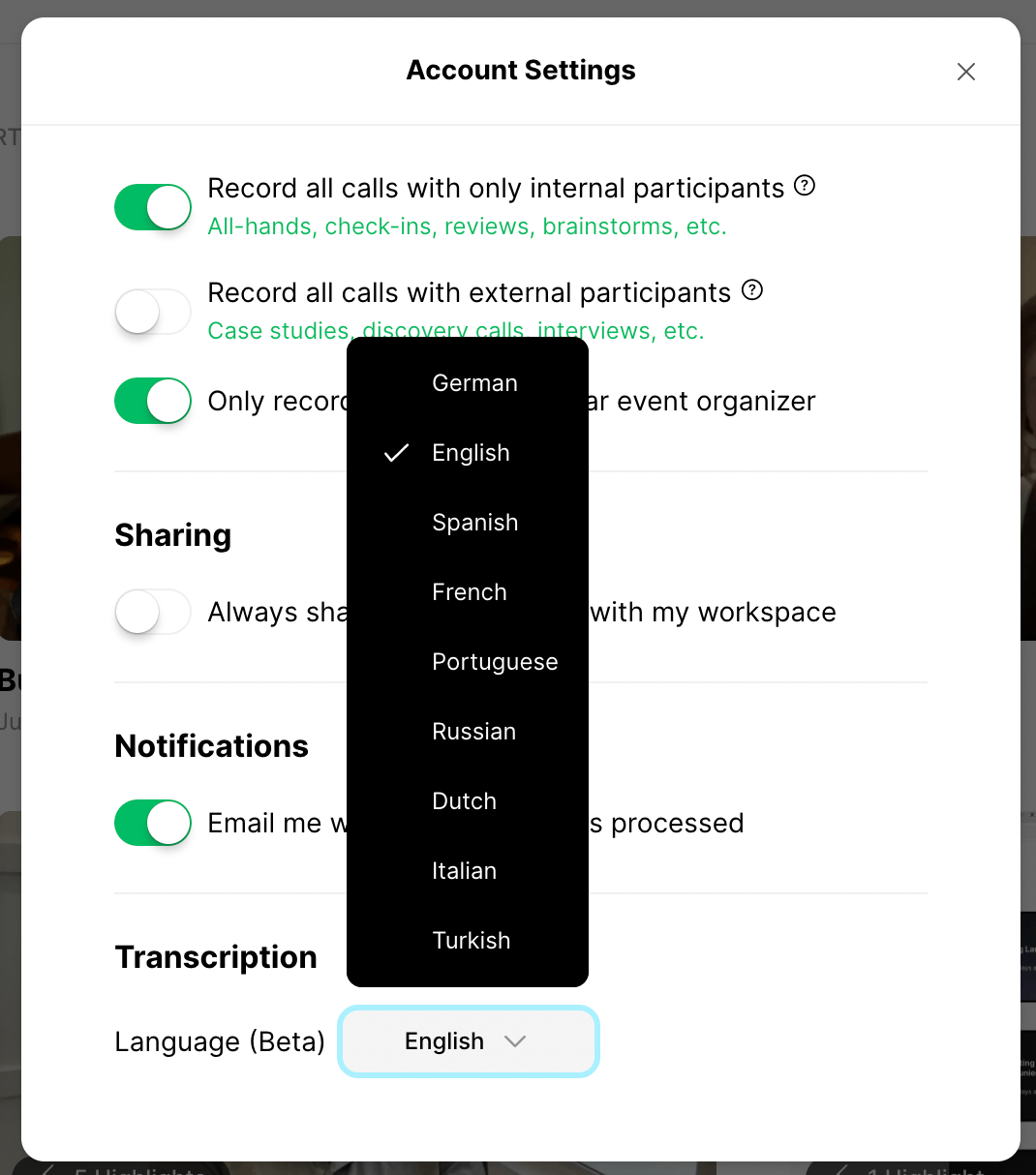
You can log in to your Grain workspace anytime you would like to watch your recordings and get the transcripts. You can follow the same steps to transcribe your interviews as well.
Zoom webinar transcription:
Looking to transcribe your Zoom webinar session? Upload your recording to Grain and follow the same steps to get webinar transcripts—and edit your recording to create shareable highlight clips your team can distribute across social media.
Automatically Transcribe Your Zoom Meetings
If you need to transcribe Zoom meetings multiple times a week, then you can automate the whole process.
Either, you can connect your Zoom account to Grain. Once connected, everytime you record with Zoom and save to Zoom Cloud, your recordings will automatically appear in Grain, fully transcribed, and ready for you to clip and share.
Or, Choose which video meetings you’d like Grain to join and record. Head to the 'Record Call' page and decide which meetings you want to transcribe. When the meeting starts, Grain will automatically join, record, and transcribe.
Grain Transcription Vs Zoom Native Transcription
As you might already know, Zoom offers a native audio transcription tool for its licensed users. More specifically, you need to have a Business, Education, or Enterprise license to use native transcription.
While Zoom’s native transcription is accurate, it isn’t easy to read, use, and share.
First things first. To enable Zoom transcription, log into your Zoom account > go to Settings > Recordings > check “create audio transcript”.
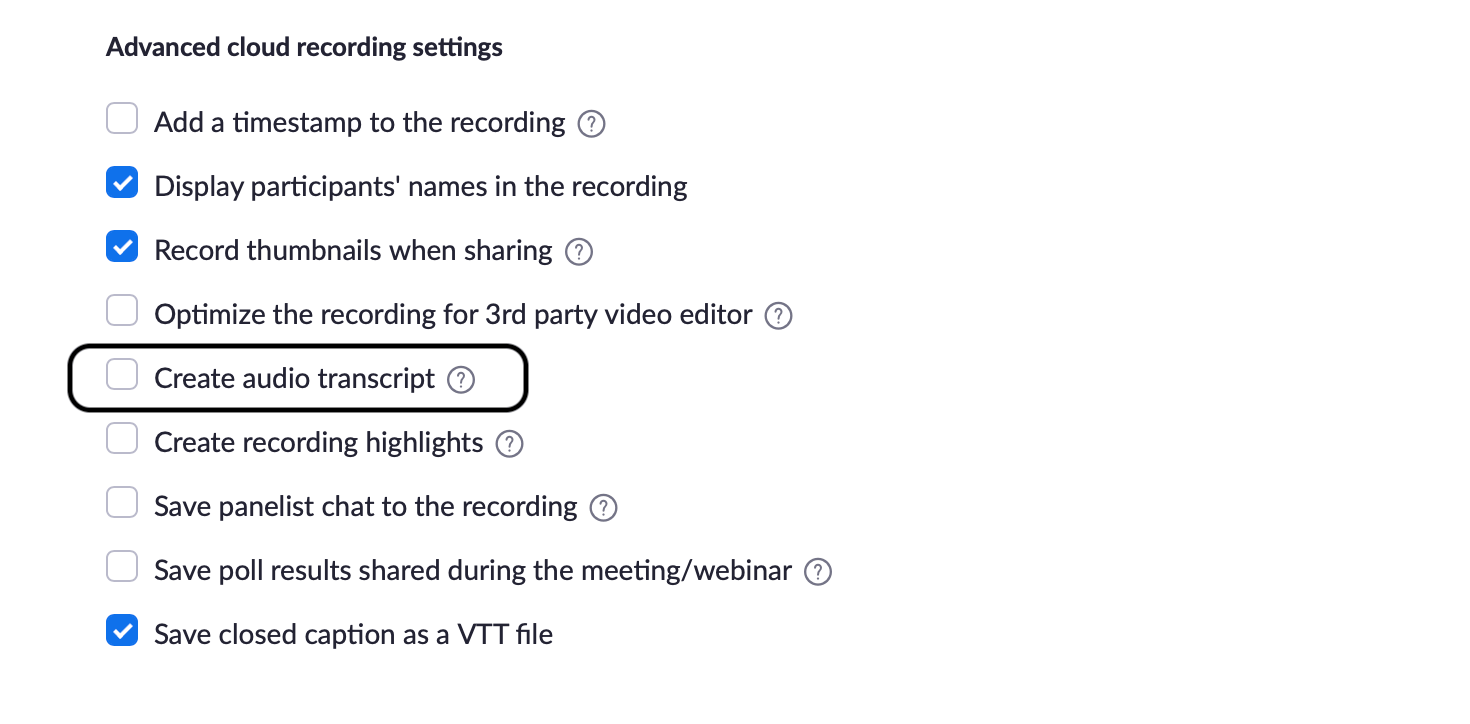
How to get your transcript from zoom?
When the meeting ends, you can log into your Zoom account and go to Recordings > Open the recording you’d like to see the transcript of > download closed captions.
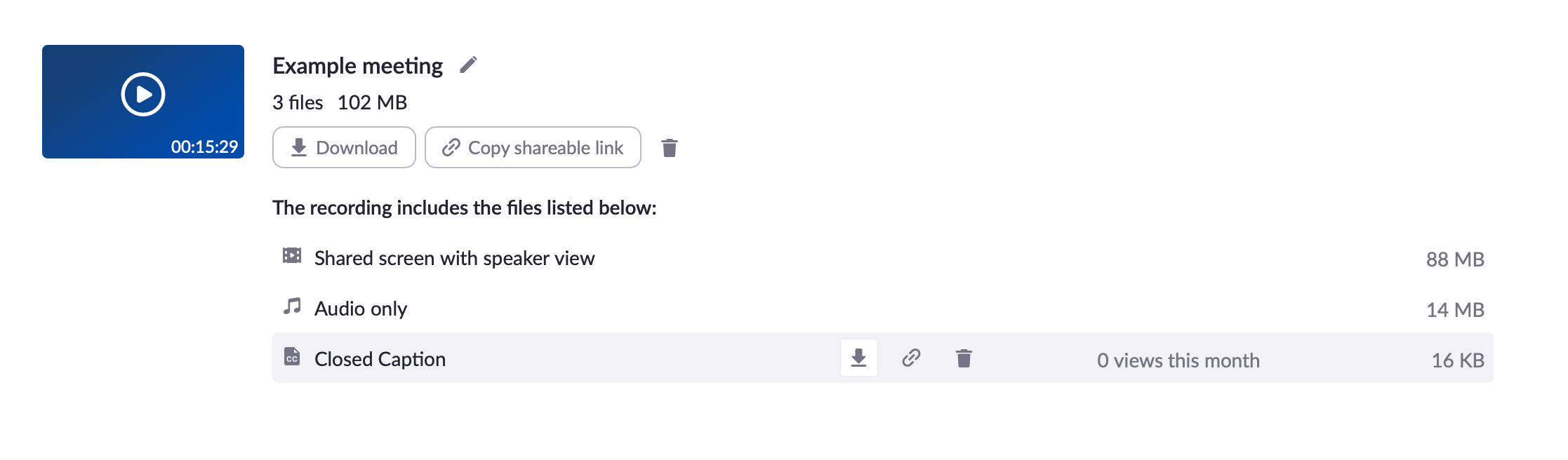
Note that if you aren’t recording to Cloud, then the meeting transcript won't be saved. It’s also worth noting that the transcript will be available only from the moment you start recording.
How long does it take for zoom to transcribe a recording?
Zoom typically takes twice the duration of your meeting to process the transcript. For a 30-minute meeting, it can take up to 60 minutes to get the transcript. In some cases, Zoom might take additional time to process the transcript.
Comparing Transcripts from Grain and Zoom
Pricing: Grain can transcribe up to 50 video or audio meetings for free. In addition, for every new user you add to your workspace, you'll get to transcribe 10 more meetings. Zoom auto-transcription is only available for users with a Business, Education, or Enterprise license. If you’re a Zoom user with a free account, you can’t use the feature.
Accuracy: Determining the accuracy is quite difficult as, ultimately, it depends on input audio quality, compression, sampling rate, reverberation, and more. When we compared both, Grain transcripts are slightly more accurate than Zoom.
Language Support: As we mentioned above, Grain supports several languages. Zoom, on the other hand, currently supports only English.
Readability: Though both Grain and Zoom identify different speakers in the call and include speaker labels in their transcripts, Grain’s transcript is more readable. The structure of the transcript from Grain is natural and more human-centric than that of Zoom’s.👇
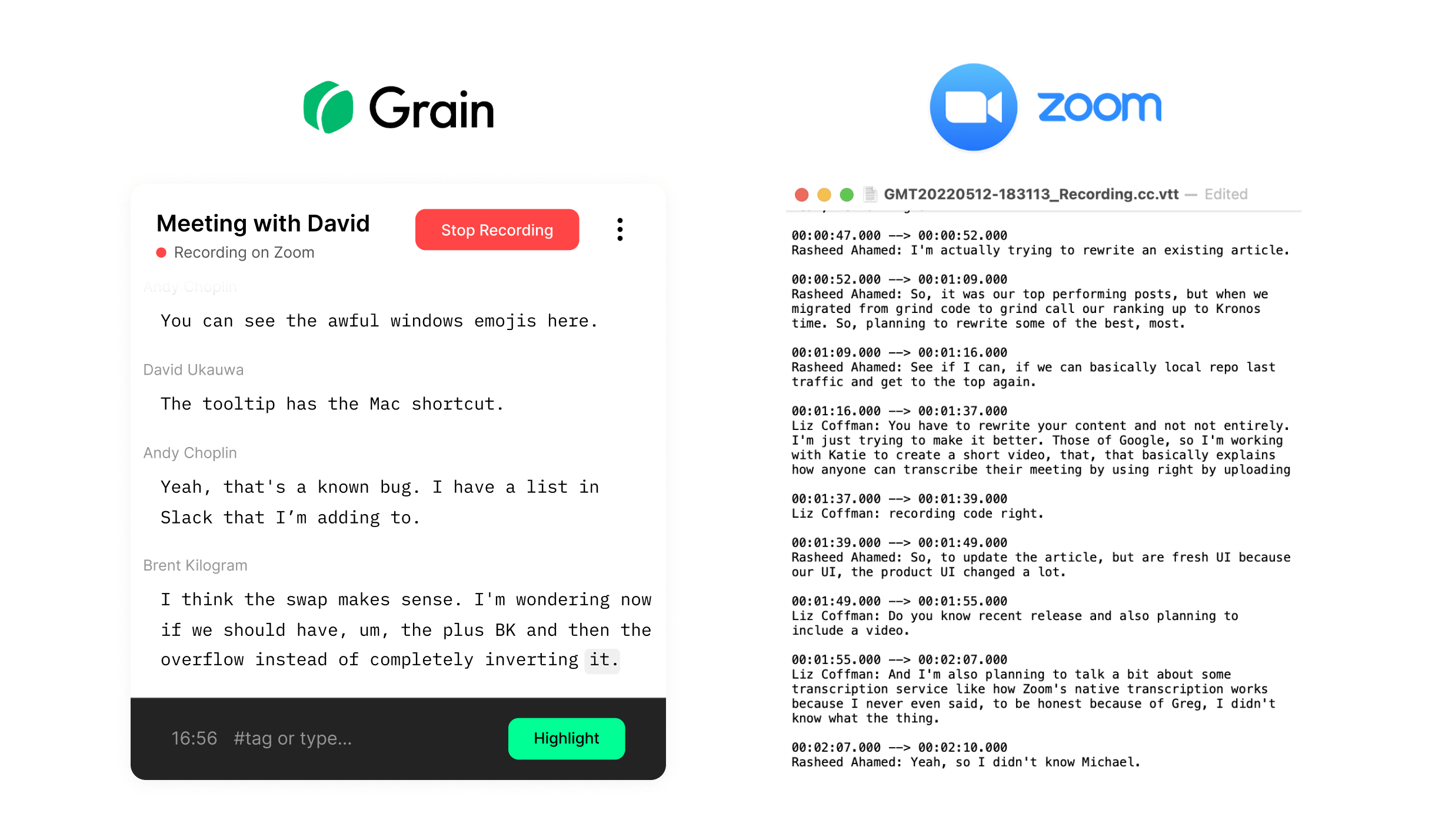
Format: You can download the transcript in multiple formats using Grain. Zoom only offers VTT format.
Shareability: With Grain, you can easily share the whole transcript or clip and share key moments from your meetings in short video clips. Zoom transcripts are only shareable as a whole.
Filler words: Grain removes filler words from your transcript whereas Zoom doesn’t.
Processing time: Grain transcripts are available instantly after the meeting. Typically, you can just open the recording, edit, and download the transcript without any delay. Zoom transcripts take some time to process and aren’t available right after the call.
Enabling Live Transcription on Zoom
Some prefer to have live meeting transcriptions to keep up with the discussion, capture and share interesting insights, and take notes.
If you need to enable live transcription for your Zoom meetings, you can either use Grain or Zoom itself.
Live Meeting Transcription on Grain
If you’re recording your Zoom call using Grain, you’ll be able to see the live transcripts automatically. Log into your Grain workspace and go to the Record Call page. You should see the current meeting—right at the top of the list of the events. Click on “View Live Recording”.
As the conversation happens, you can see the transcripts with speaker labels.

Live Meeting Transcription on Zoom
You can also enable live transcription on Zoom.
Log into your Zoom account and go to Settings. Ensure the “Meeting” tab is selected and click “In Meeting (Advanced)” from the side menu.
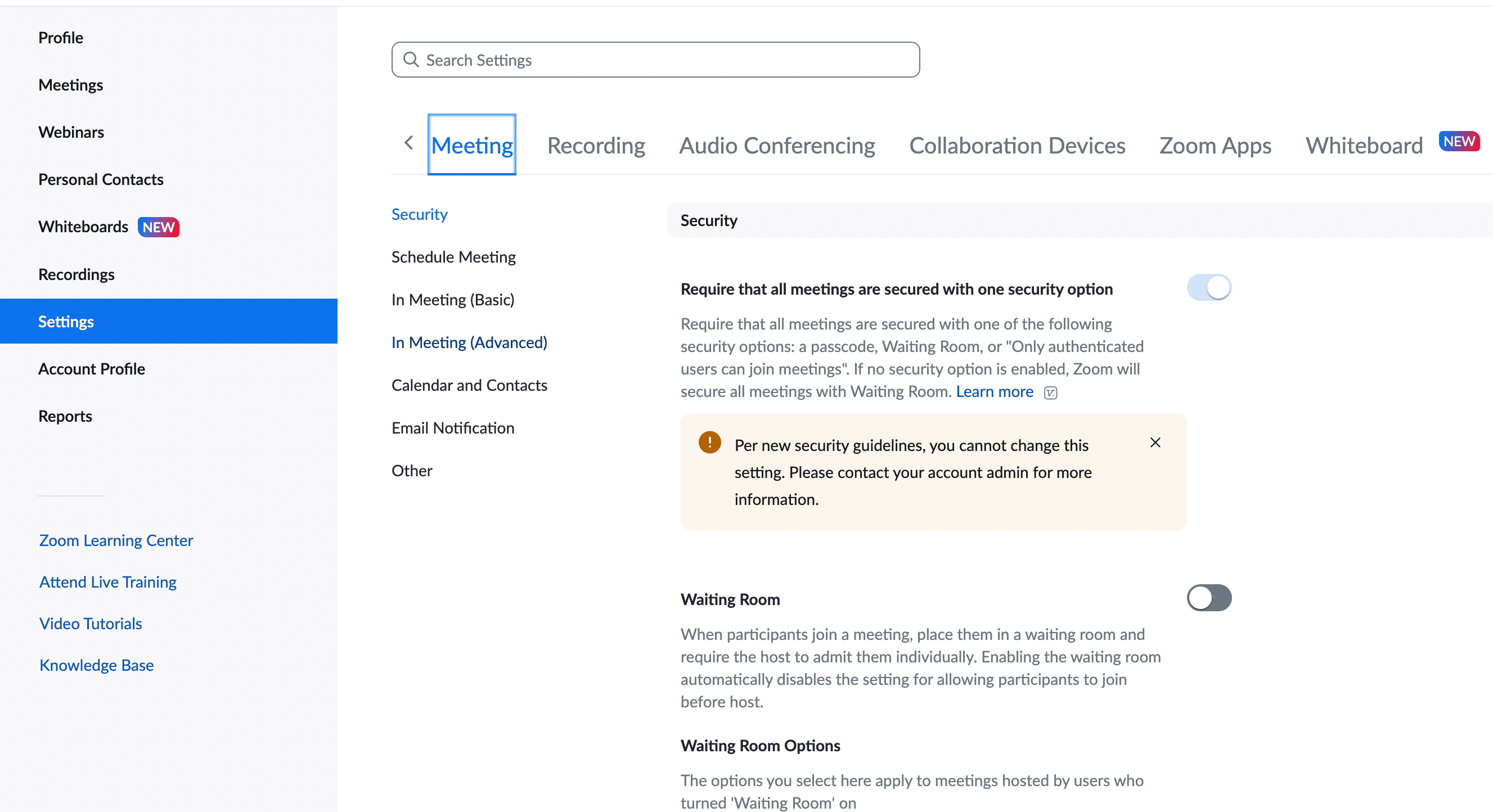
Scroll down until you see:
- Automated captions
- Full transcript
- Save Captions
Enable all the three options and save your changes. That’s it. When you start your next meeting, you can see the Live captions appearing in Zoom.
Easiest way to Transcribe Zoom Meetings
Grain is the easiest way to transcribe zoom meetings. Whether you’re looking to transcribe an upcoming meeting or a recording file stored in your Zoom Cloud/local drive, Grain has got you covered. Live transcripts, automatic speaker detection, multiple language support, filler word removal, and several other features make Grain a preferred choice for zoom meeting transcription.



.png)



