Write Better Meeting Recaps with AI [With Templates]
Meeting recap isn't a necessary burden. It’s a powerful tool to make your meetings truly productive.
Meetings aren’t scheduled to discuss and brainstorm, but to prioritize and act. To realize the true potential of your meetings, you need to—capture the decisions and follow through.
Put another way, if you don’t capture the takeaways and action items from your meeting, your discussion would be for nothing. Having the key information in a form that can be referenced and retrieved later is necessary to follow through and complete the projects on time. And, that’s where sending a meeting recap can help.
With a good meeting recap email, you can capture the key insights, decisions, and deliverables along with other necessary details and also ensure your team follows-through and completes the tasks as per the planned timeline.
In this article, we’ll learn how to compose and send an effective meeting recap email to your attendees.
Alright, let’s get started.
Meeting Recap
Meeting recap is often an email that summarizes the meeting, captures the key insights and decisions, and lists the action items to follow through. The primary purpose of a meeting recap is to summarize the discussion and outline key takeaways.
While writing your meeting recap, you should:
- Include a concise summary of the discussion.
- Highlight key points and takeaways from your meetings.
- List the action items, along with who will be responsible for them.
How to Write Better Meeting Recaps
There are two ways you can write recaps for your meetings:
I. Use AI to automatically generate a meeting recap that you can include in your email or share anywhere you want.
II. Write the meeting recaps yourself after the meeting, based on the information you gathered.
We will guide you through both methods so you can choose the one that suits you best.
I. AI Meeting Recaps using Grain
You can use AI to automatically summarize and capture key takeaways and action items from your meetings. No need to write detailed meeting recaps manually or rely solely on your memory to remember the details.
If you're interested in writing recaps of your meetings using AI, Grain is your best option.
"Grain AI summary is Amazing! The automated notes are mind blowing!”
- Christy Banasihan, Lead Customer Success Manager, User Interviews.
For those who are unfamiliar, Grain is an AI-powered meeting recording tool that automatically joins your meetings to record and provide you with a concise summary, a list of key points, and action items.
Generate automatic meeting recap in 3 steps.
Step 1: Sign up for Grain
Sign up and create a new Grain workspace, where all your meetings will be saved along with AI summaries for future reference.
Step 2: Record or upload your meetings
Once you sign up, you have two options: you can either upload a recorded video meeting or use Grain to record your upcoming meeting and get an AI summary.
- If you want to send a recap for a meeting that’s already recorded, then you can upload the recording from your local computer or directly import it from Zoom Cloud.
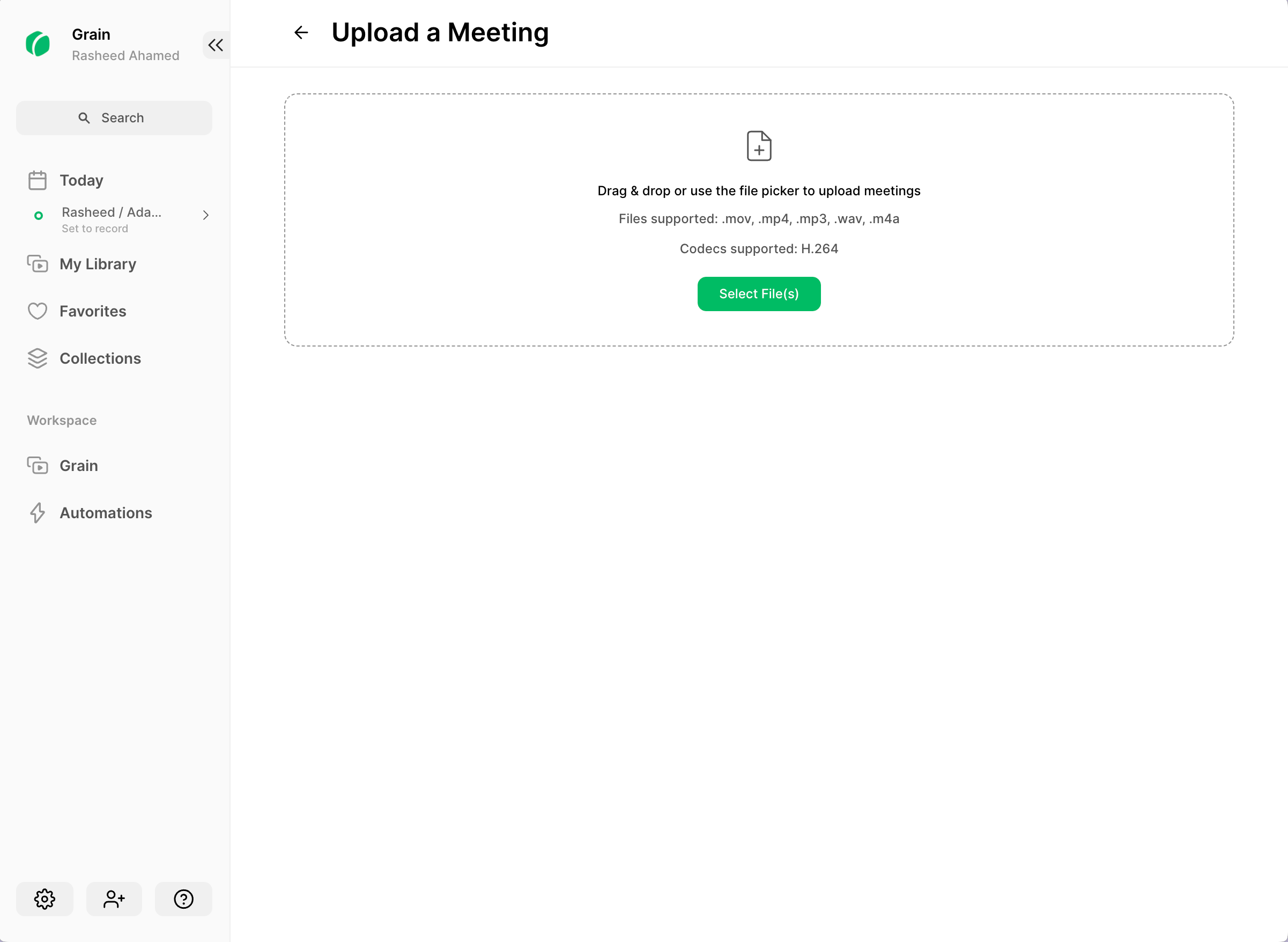
- If your meeting is scheduled for later in the day, make sure you enable Grain to automatically record the meeting when it starts. Go to the "Today" section and activate the toggles for the meetings you want to generate recaps for.
Step 3: Send Meeting Recap
Once you have recorded or uploaded your meeting, Grain AI will provide you with an accurate summary, a list of key points, and next steps—all ready to be shared. Each item can be edited for accuracy and includes clickable time-stamps, making it easy to navigate to specific moments in the video.
Simply click on "Copy Notes" icon to copy the meeting recap and share it wherever you prefer.
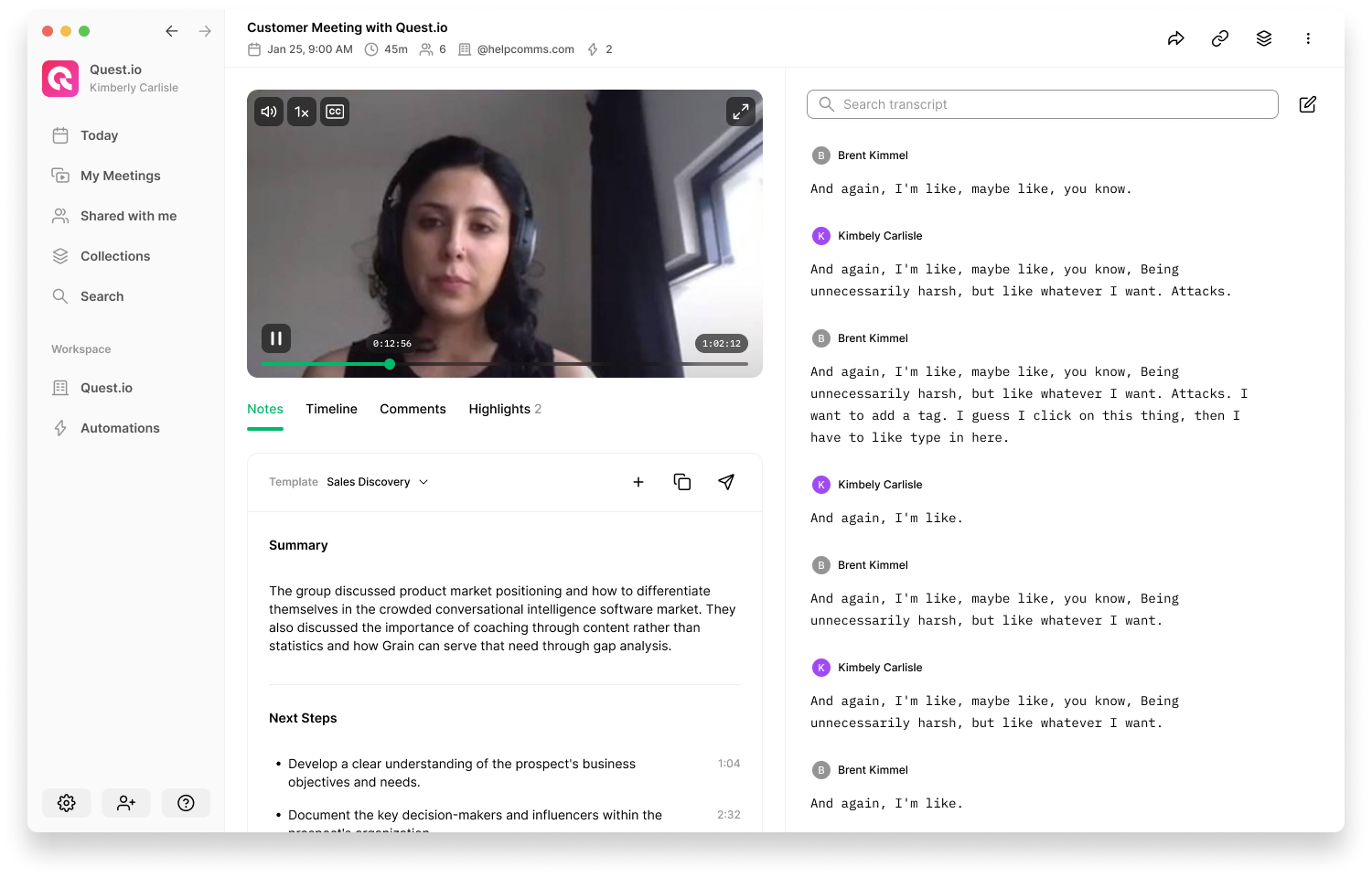
By using "Copy Notes," you will instantly have everything you need to include in a meeting recap, such as:
- Meeting title with a link to access the recording
- Meeting date and time
- Concise summary
- Key points and action items with timestamps and links to specific moments.
This means that writing a meeting recap email only requires one click! Here's an example of a meeting recap email written with the help of Grain AI:
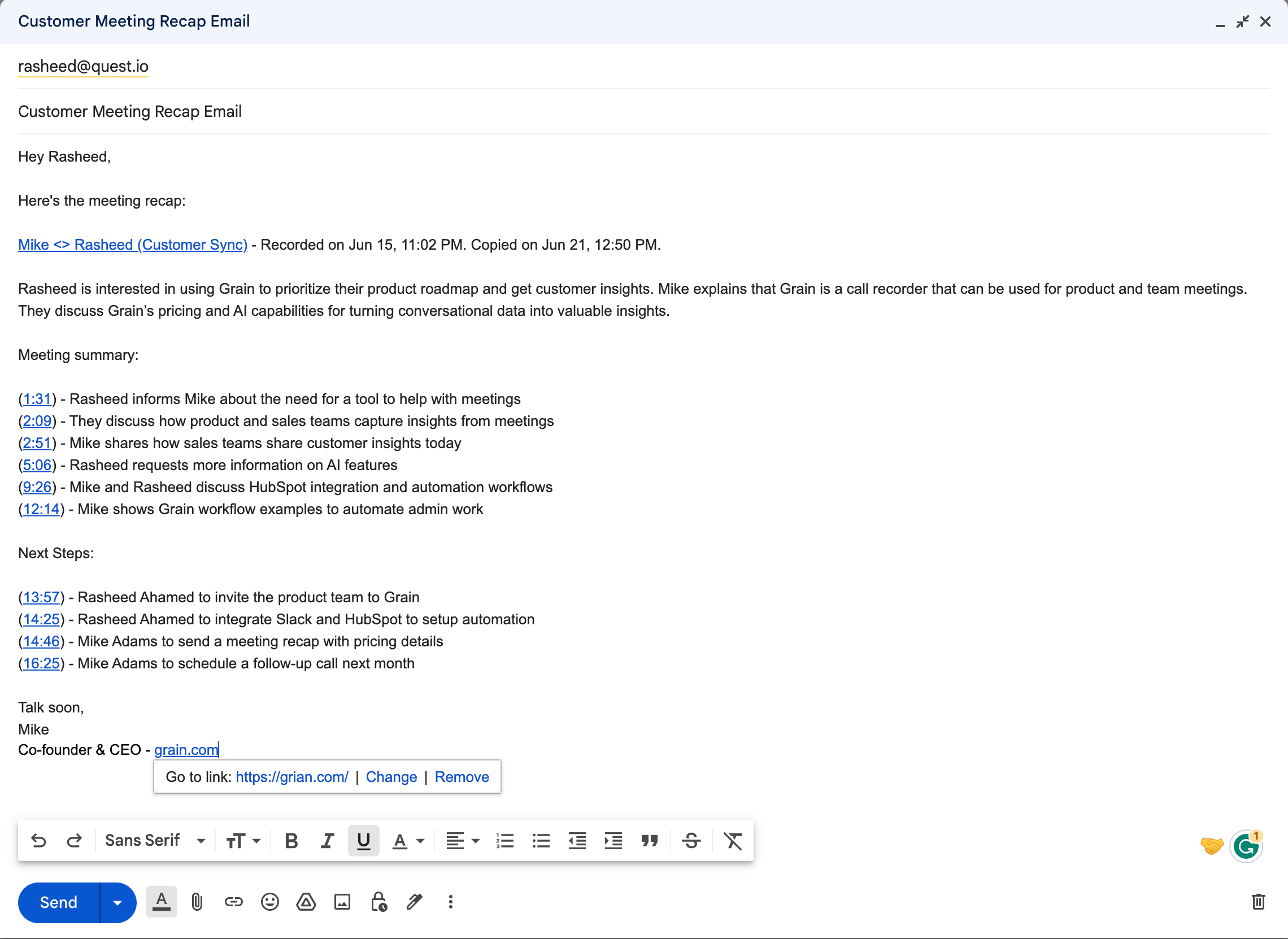
With Grain, you also have the ability to automatically send meeting recaps to the platforms where your team collaborates, such as Slack, HubSpot, and more.
Customize Your Meeting Recaps with Templates
You can customize your meeting recaps to match your meetings. Wondering how? Meet, Templates.
Templates give you the flexibility to select the sections you want in your notes and customize the formatting for each section. With Templates, AI-generated notes will include your chosen sections, formatted exactly how you prefer, whether it's time-stamped bullet points, paragraphs, or any other format of your choice. There are two ways to get started with Notes Templates. You can create your own custom template designed just for you or choose a preset template designed by Grain.
Learn more about setting up Templates here.
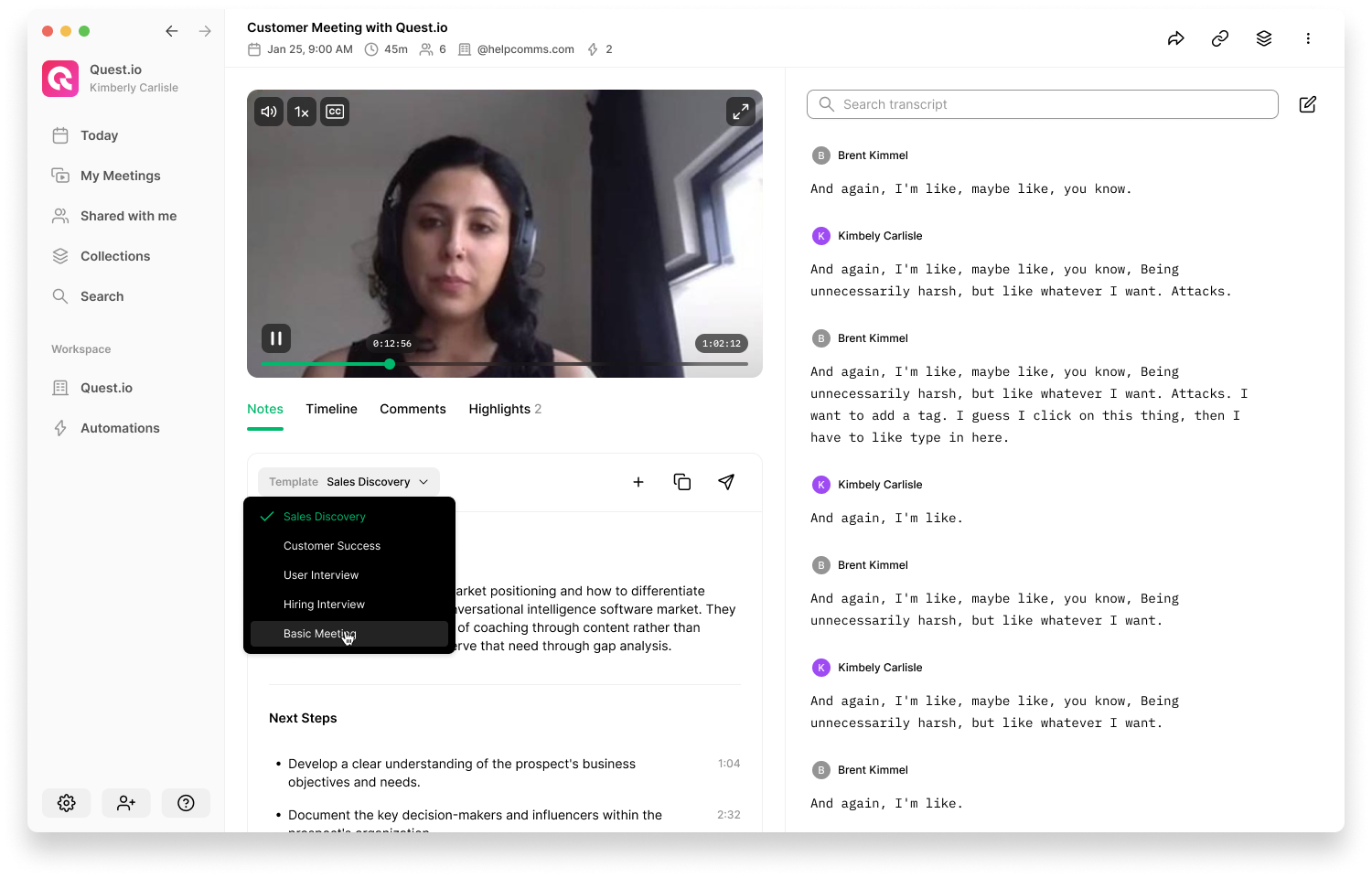
II. Write Meeting Recaps Manually
While there’s no one right format to write a meeting recap, you can follow some guidelines to make yours effective.
Note the key takeaways
The first step to writing a good meeting recap is capturing the key information and takeaways from your conversation. And, as you might expect, there's more than one way to note down the takeaways.
Some prefer to have a Google doc or a Notion page handy and jot down the insights and decisions as the meeting progresses. Some prefer to use Grain to capture key moments as shareable video highlight clips and annotate them with additional notes.
The advantage of using Grain is that you’re essentially clipping and sharing the key moment from your video meetings—preventing any information loss. Text notes are often subjective and don’t provide enough background and contextual information.
Learn how to capture key moments in Grain.
The next question would be, what’s important enough to capture? It’s simple. When you hear a decision, insight, or feedback, capture and ensure you’re including it in your meeting recap.
Specify action items and DRIs
Every action item should be included in your meeting recap along with who’s responsible for getting it done.
Some use DRIs (directly responsible individuals) framework to assign every action item to a specific individual and hold them accountable for tracking, updating, and ensuring the task gets completed on time.
When you add action items, just mention who’s responsible and when they’re expected to complete it. Ideally, it’s best to have a separate section in your recap for listing the action items.
Scale with the size of your audience
The more people who attend the meeting, the more detailed you may want to get in your recap.
Naturally, if your meeting has a handful of attendees, it’s likely to be a longer conversation addressing several topics, questions, and problems. As a result, you’re expected to see several takeaways, insights, and action items. This, in turn, makes your meeting recap more detailed.
Attach Supporting Documents
Though it’s not necessary to include additional documents in all your meeting recaps, in some cases, it’s better to attach supporting materials.
What you attach depends solely on the meeting.
If you’re sending a meeting recap call to a prospect after a sales call, attaching pitch decks and one-pagers can help you close deals. On the other hand, if it’s a project kick-off meeting, including a link to project documentation helps your team to revisit the goals and understand the scope of the project.
Keep it short and sweet.
In your recap, stick to the facts and be concise.
Your meeting recap is different from the meeting minutes. Meeting minutes are formal documents that capture the conversation verbatim and it’s often used to look back on what was discussed exactly. Teams use a transcription app to create meeting minutes. On the contrary, meeting recaps are informal and focus on the highlights and takeaways.
“Historically, minutes were like court transcriptions, capturing everything that was said during the meeting. This is not what you want. A single page will suffice for most meetings. The intent is not to re-create the discussion but to capture the key points and the specific commitments for each topic so that non-attendees have a sense of what happened and all have a record of who will take further action.”
- Paul Axtell.
Now that you know how to write meeting recap emails, let's explore why it's important to take the time to send recaps in the first place.
Benefits of Meeting Recap
Sending a post-meeting recap to attendees is one of the most effective ways to keep your team on track and moving forward. But that’s not all.
1. Get everyone on the same page
After a meeting, you want to make sure everyone's on the same page.
Sending a meeting recap ensures that everyone on your team has access to the same information and gets them up to speed. It's also a great way to engage with your team members and build rapport by allowing them to share their thoughts on the meeting.
2. Share takeaways and next steps
Meeting recaps provide you an opportunity to share some key takeaways with others who weren't able to attend the meeting.
They inform those who couldn't attend the meeting while reminding the attendees about the decisions and the next steps. You can use meeting recaps to keep everyone focused on what needs to be done before you meet next.
3. Keep your team accountable
Sending meeting recaps helps you remember what was discussed at the meeting and keeps you accountable for following up on any action items that were assigned in the meeting.
Without a meeting recap, the thinking and agreements can be lost permanently. As the Chinese proverb goes, “The palest ink is better than the best memory”. In a way, it helps you fight Zoom Amnesia.
Meeting Recap Template
Some tips before getting into the meeting recap email example.
- Keep the email subject descriptive
- Thank everyone for their time and contribution to the discussion
- Include when the team’s expected to meet next
- Provide clarity on who to contact for any questions and concerns
Here’s an example of a meeting recap sent after a project kickoff meeting.
Email Subject: Project Update Meeting Recap, July 7.
Body:
Hello team,
Thanks for taking the time to attend the meeting today and sharing your updates with the rest of the team. It’s exciting to see the progress and celebrate the small wins in the last week. Great job everyone!
In today’s meeting, we discussed several important updates and priorities for the upcoming week.
Meeting summary
[a concise summary of the meeting]
Key takeaway
- [key point 1]
- [key point 2]
- [key point 3]
- [key point 4]
- [key point 5]
Next Steps
- [Action item 1]. Deadline: [date]
- [Action item 2]. Deadline: [date]
- [Action item 3]. Deadline: [date]
- [Action item 4]. Deadline: [date]
Please review the meeting recap and send your questions to your manager or reach out via the team’s Slack channel [#channel-name].
Also, our next meeting will be scheduled on July 15th. Prepare your updates on the assigned projects ahead of time so that you can share them with the rest of your team.
Thanks,
[your name].
FAQs
How to send the meeting minutes email?
You can use Grain to send minutes of the meeting email as well. When emailing the meeting minutes, make sure to include the agenda, key decisions, next steps, and copy and paste transcripts (word-for-word) as needed. As mentioned earlier, meeting minutes are typically more formal and detailed than a meeting recap. However, the specific format is ultimately decided by you and your team. If you are looking for a meeting minutes template, here is one for you.
When should you send the meeting recap email?
Send the meeting summary email right after the meeting if possible. If not, try to send the email within 24-48 hours of the meeting. The more you wait, the less likely are you to remember the key information and details from the meeting.
“Write and distribute the meeting summary within 24 hours, if not sooner. Your ability to remember and capture the essence of each conversation lessens with each passing hour.”
- Paul Axtell.
Who should send meeting recap emails?
If it’s an internal team meeting, a manager or team leader can send out the meeting recaps. If it’s a sales or customer call, then the account manager or customer success manager should send the recap. In most cases, the one who organized the meeting is the right person to send meeting recap emails.
Who should receive the meeting recap?
In case of an internal meeting, you should send the recap to your team—including those who couldn’t attend the meeting. If it’s an external call with a prospect or customer, just send it to them and include others who joined the meeting as well.
If it’s an all-hands meeting, then you can send the recap to everyone in the company.
Closing thoughts
The easiest way to make your meetings productive is to—capture decisions and action items and share them with your team in a meeting recap email. It helps your team to see the value of the time spent on meetings and gives everyone an opportunity to hold each other accountable.
Without a meeting recap, insights, decisions, and ideas from your discussion would be lost permanently. Considering the fact that we have every important discussion on Zoom, you’ll end up losing a lot of knowledge that could be put to good use.



.png)



