How to Transcribe a Google Meet Call or Recording
Customer calls and recurring team meetings are crucial for understanding your customers' needs, closing deals, and making important business decisions. But as the number of calls grows, it can be difficult to keep track of all the information discussed.
That's where transcription comes in. By transcribing your internal meetings, sales calls, and customer meetings, you can have a written record of the conversation, making it easier to review and refer back to important information. For example, having transcripts can help you:
- Document decisions made in internal meetings for future reference.
- Identify key customer pain points and feature requests from customer meetings.
- Train new sales reps on best practices and common objections from sales calls.
Now the question is, what’s the best tool to get transcripts of your Google Meet calls?
Meet, Grain.
For the uninitiated, Grain is an AI meeting recording tool that captures, transcribes, and summarizes your Google Meet calls—allowing you to focus on the conversation and review and share any information at a later point in time. Let’s see how to transcribe your upcoming Google Meet calls or existing recordings using Grain.
Transcribe Your Google Meet Calls
- Create a Grain account
- Upload or record your Google Meet call
- Get your transcript
Step 1: Create a Grain account
Sign up for Grain to create a workspace and invite your team members to join (optional). All of your recorded meetings, along with their transcripts, will be automatically saved in your workspace for future reference.
Step 2: Upload or record your Google Meet call
With Grain, you have the flexibility to transcribe either an existing Google Meet recording or record and transcribe your upcoming meetings.
To transcribe your upcoming Google Meet meetings, enable auto-record for the calls (available for free). Head to the 'Record Call' page and toggle the record settings to 'on' for your meetings. Alternatively, to transcribe a recording, simply upload it from your local drive.

Step 3: Get Your Meeting Transcript
Once you upload or record your meeting on Grain, the platform will automatically transcribe it into your preferred language (the default is 'English'). In just a minute, your meeting transcript will be available for editing and downloading.
Just go to “My Library” > Open the meeting > Review, edit, and download your transcript.
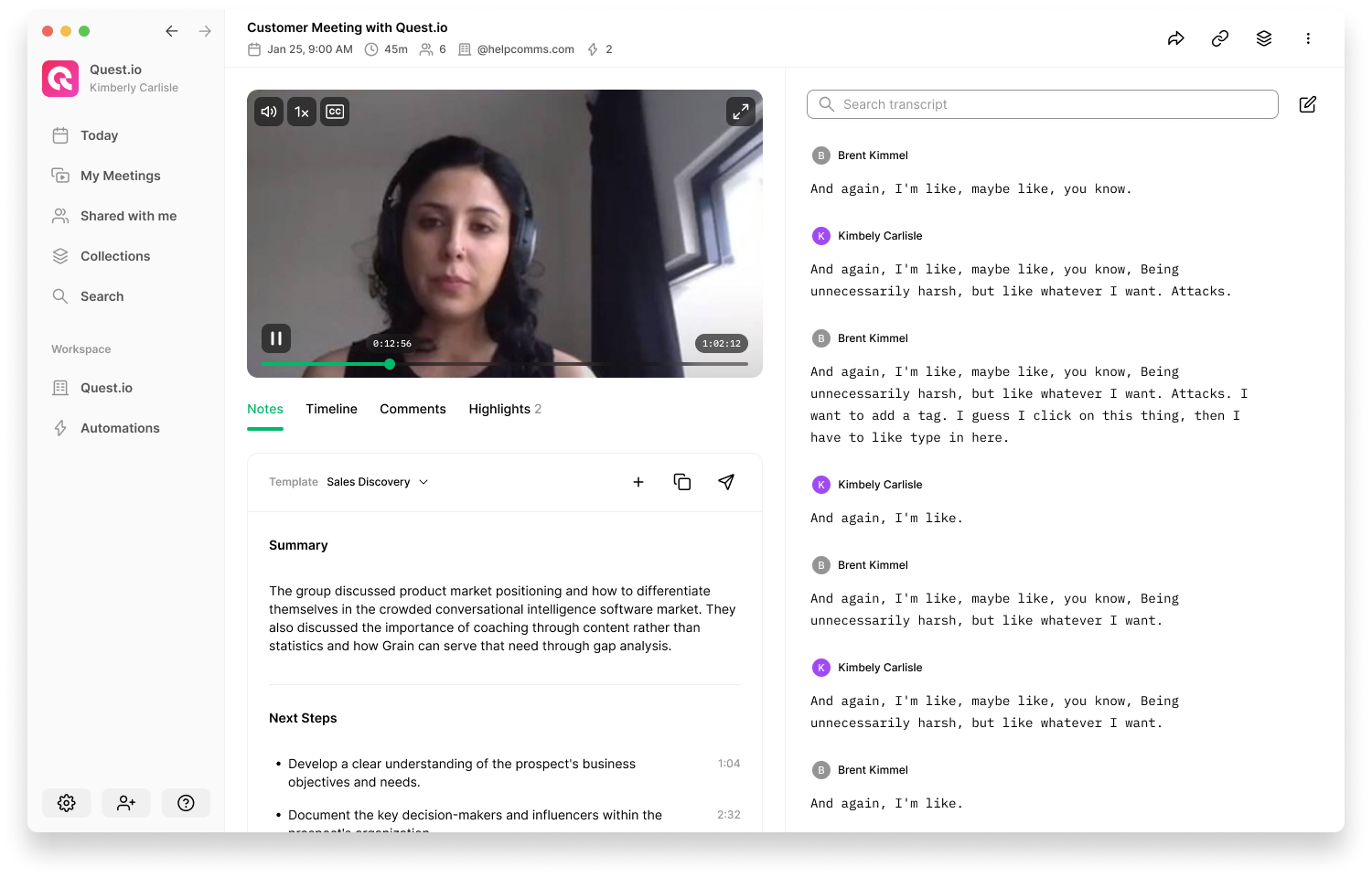
Sidenote: As you can see, Grain automatically summarizes your meeting using AI, making it easier to recall and review key moments. You can also clip and share insights with a click.
Related: How to transcribe Zoom meetings?
How to Live Transcribe Google Meet Calls
Do you need to review the transcripts live while on the call? Well, Grain has got you covered. As it transcribes your Google Meet calls in real-time, you can open the meeting on Grain to see the live transcript and follow the discussion.
Here’s how.
Step 1: Add Grain to your meeting
Log into your Grain account > go to the “Record Call” page > turn ‘on’ the toggle for your upcoming meeting.
Or, when the meeting begins, copy & paste the meeting link and hit “Record”.

Step 2: Get live transcription
After Grain joins your call, navigate to the “Record Call” page, and click on “View Live Recording” for the current meeting, which should be located at the top of the list of events.
You can now view the live transcript with speaker labels as the discussion unfolds.
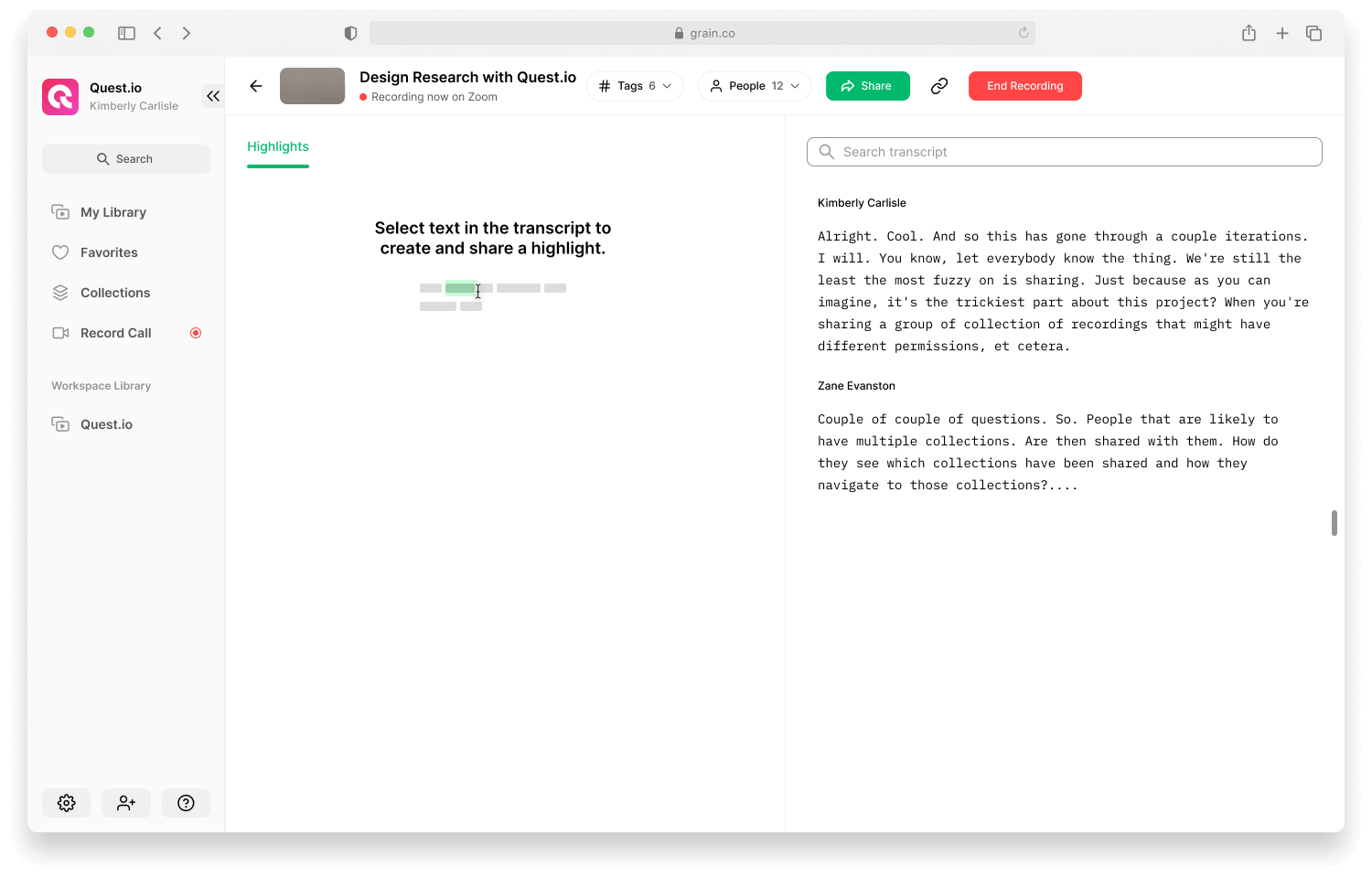
Google Meet Transcription
Google Meet also has a transcription feature that allows you to get the transcript of your Google Meet call.
Here’s how to turn on transcripts for your Google Meet calls.
Go to Activities > Transcripts > Start Transcription, and then click Start. If you're the host, Google will transcribe the conversation, save it to your Google Drive, and send you the transcript by email.
Comparing Transcripts from Grain and Google Meet
Now, why should you choose Grain over Google Meet’s native transcription?
Language Support: Grain can transcribe your meetings in 22+ languages accurately—including English. On the other hand, transcripts from Google Meet are only accurate in English.
“Meeting transcripts of languages other than English aren't accurate”
Live Transcript: With Grain, you can get a real-time transcription of your Google Meet calls. You can edit and download the transcripts immediately after the meeting. Real-time transcription is not currently available on Google Meet, only closed captions. Additionally, the processing time for transcripts may vary depending on the length of the call.
Accessibility: Grain saves your meetings and transcripts in a shared workspace, making them accessible to anyone on your team for review at any time. Google Meet transcripts are saved in the meeting host’s Google Drive for 3 months.
Discoverability: On Grain, you can search for specific moments in transcripts or meetings using keywords. This feature is not available in Google Drive, where Google Meet transcripts are stored.
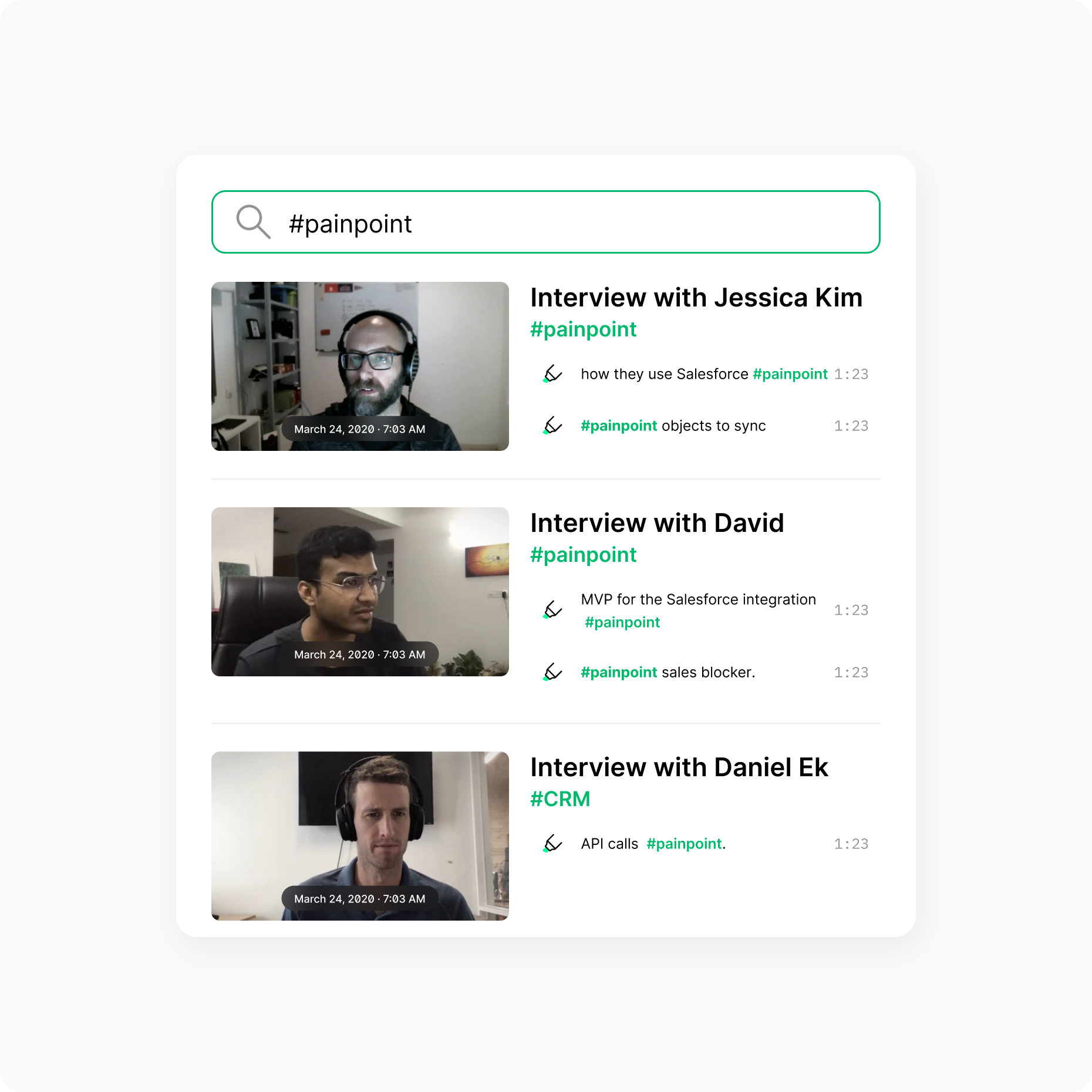
Filler words removal: Grain automatically eliminates filler words such as "umm" and "uhhs" from the transcripts.
Formats: Transcripts from Google Meet are only available in docs format. With Grain, you can download the transcript in multiple formats including SRT, VTT, PDF, and Docx.
Transcribe Google Meet Calls using Grain
Grain provides the simplest solution for transcribing Google Meet calls. Whether you need to transcribe an upcoming meeting or a recording in your local drive, Grain has you covered. With live transcripts, automatic speaker detection, support for multiple languages, filler word removal, and several other features, Grain is the go-to option for transcribing Google Meet meetings. Get started for free.



.png)



