How To Transcribe Microsoft Teams Meetings Automatically
Manually taking notes during Microsoft Teams meetings can be challenging, especially with fast-paced conversations that you’re trying to be present in.
Meeting recordings are crucial for capturing the entire content of a meeting, ensuring that no important details are missed. Microsoft Teams lacks a suite of conversational intelligence features, which can make capturing key points difficult. Without these cutting edge features, teams face issues like missed information, misunderstandings, and wasted time.
Transcription tools can boost productivity by automatically generating a complete record of the meeting, allowing people to focus on the conversation and capturing insights you might otherwise miss.
This post explores how you can overcome this limitation and get the most from using Microsoft Teams with third-party tools like Grain to transcribe Microsoft Teams meetings automatically, simplifying note-taking and collaboration.
Why Transcribing Microsoft Teams Meetings is Essential:

Better Collaboration
Meetings are meant to improve team alignment, but without an accurate record, participants may leave with different interpretations of the same conversation. Transcriptions can be shared and accessed through the meeting chat, ensuring that all participants have easy access to the recorded content. Transcriptions provide a single source of truth, ensuring everyone is on the same page and reducing the chances of miscommunication.
Missed Information
Taking notes while trying to engage in a meeting can lead to missed information. Screen sharing activity is crucial as it captures all meeting interactions, including audio, video, and shared content, ensuring nothing is overlooked. Important details may go unrecorded, leading to confusion later. Automated transcription removes this burden, allowing you to focus fully on the conversation, knowing that no detail will be lost.
Time-Saving
Manual note-taking is not only error-prone but also time-consuming. Using tools that can record and transcribe meetings can significantly save time by providing instant access to meeting content. Without automatic transcription, you may spend hours piecing together notes after a meeting. Tools like Grain provide real-time transcripts that are ready immediately after the meeting ends, saving you time and effort.
Grain and Other Tools That Solve the Problem:
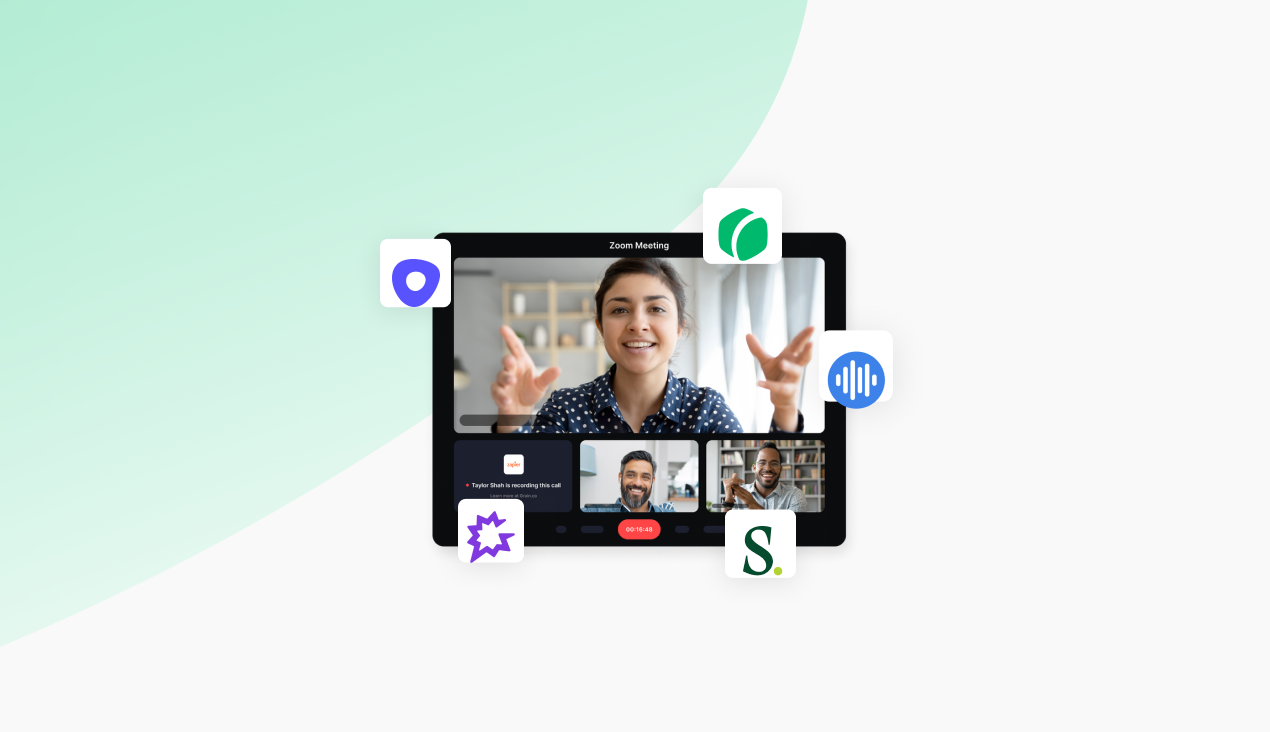
How Grain Helps
Grain is an AI-powered transcription tool that automatically records and transcribes Microsoft Teams meetings in real-time. The meeting organizer plays a crucial role in managing these recordings, ensuring permissions are set correctly and controlling the availability and storage of the recordings. Once integrated, Grain captures every word spoken during your meetings and provides a searchable, shareable transcript that can be edited and reviewed at any time. This removes the need to take notes and ensures that no important detail is missed.
Other Third-Party Tools
While Grain is highly recommended due to its simplicity and powerful features, there are other transcription services that integrate with Microsoft Teams, such as:
These tools also provide automatic transcription and can record Teams meetings, highlighting the built-in capabilities of Teams and the advantages of other recording programs like Descript and Movavi Screen Recorder. Grain stands out with additional features like video highlighting, sharing options, and a user-friendly interface.
Benefits of Using External Transcription Tools
- No Microsoft Teams Plan Upgrades: You don’t need a premium Microsoft Teams subscription to access transcription services. Meeting settings allow organizers to control features like recording, ensuring privacy and compliance with company policies.
- Real-Time Transcription: Grain and similar tools provide instant transcription, so you can review the meeting as soon as it ends.
- Shareable and Searchable: Transcripts can be shared easily with your team and are fully searchable, making it easy to find key information quickly.
How to Record and Transcribe Microsoft Teams Meetings in 4 Simple Steps
Step 1: Sign Up for Grain
Go to Grain.com and create a free account. Signing up is quick and straightforward—you’ll just need to enter basic details like your email and name. Recordings of Teams meetings are stored in the 'Recordings' folder located in the meeting organizer's OneDrive. Within minutes, your account will be set up and ready to use.
Step 2: Connect Your Calendar
After signing up, link your Google Calendar or Microsoft Calendar with Grain. This ensures that Grain automatically syncs with your upcoming meetings. With intuitive meeting controls, managing recordings becomes effortless. Simply follow the on-screen instructions to allow access to your calendar, and Grain will track your scheduled meetings without any manual input required.
Step 3: Join the Meeting
When it’s time for your Microsoft Teams meeting, Grain will automatically start recording and transcribing the conversation in real time. Grain also offers the ability to record meetings automatically, ensuring that every detail is captured without any manual intervention. You don’t need to manually enable any settings—Grain runs in the background, capturing everything said during the meeting so you can focus on the discussion without worrying about taking notes.
Have a previously recorded meeting you want transcribed? Grain's got you covered, just use our upload feature!
Step 4: Review and Share the Transcript
Once the meeting ends, Grain will save the recording and transcript to your library. Meeting organizers have specific controls over who can record and transcribe meetings, as well as the ownership and management of the meeting recordings. To access it, log into your Grain account where all recorded meetings are stored. Click on the meeting you want to review, and the transcript will open.
You can scroll through the transcript to search for specific topics or action items, and even highlight important sections. Grain also generates a summary of key moments, which allows you to quickly get an overview of the meeting.
If you need to share the transcript or video clips, Grain allows you to generate a shareable link or send it directly to your team. You can also create video clips synced with the transcript to highlight critical moments, making follow-ups and reviews easy and efficient.
Key Features That Make Grain the Best Transcription Tool
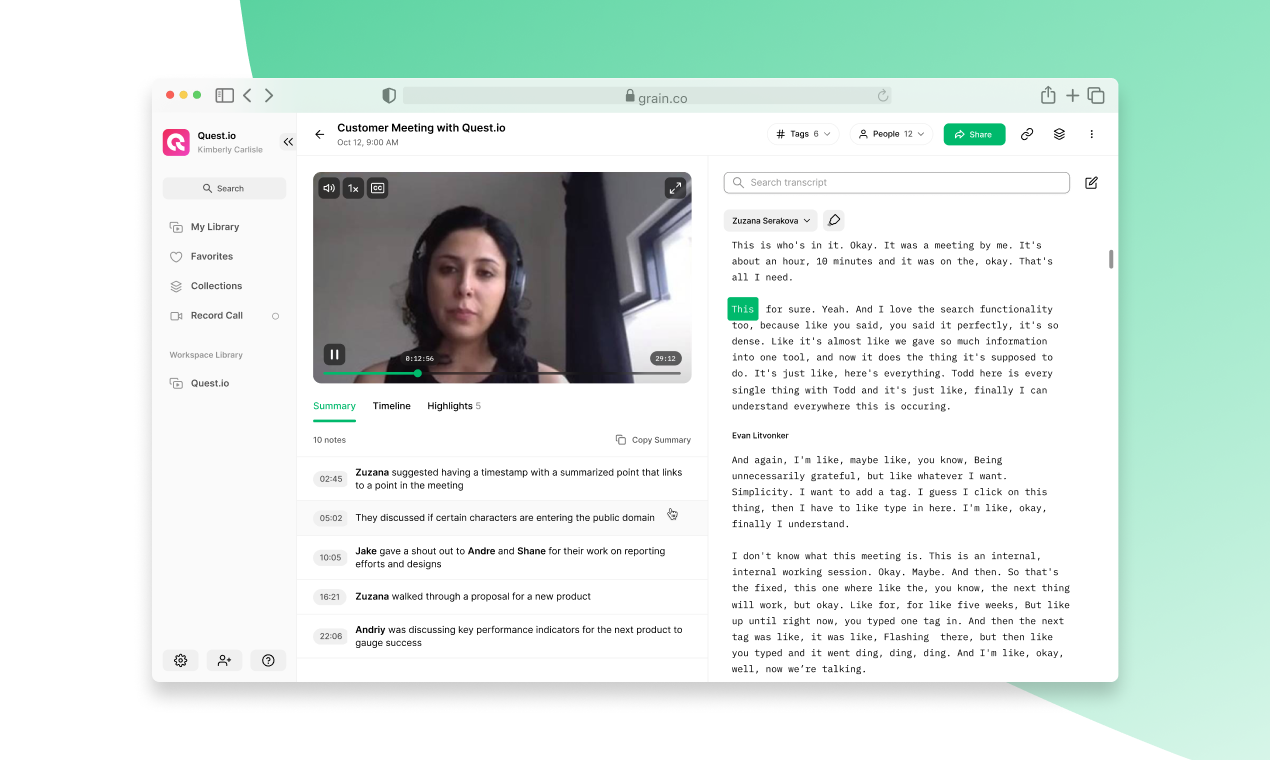
Accurate Transcriptions
Grain uses advanced AI models to capture every detail of your meeting, ensuring that nothing is missed. Microsoft Teams recording also offers a high level of accuracy in capturing meeting content. This level of accuracy is invaluable for ensuring that discussions, decisions, and action items are documented thoroughly.
Highlight and Clip Key Moments
Grain lets you highlight important sections of your meeting directly in the transcript. Screen sharing activity is also captured, ensuring that all interactions, including audio, video, and shared content, are recorded for comprehensive meeting documentation. You can also create video clips that are synced to the transcript, allowing you to share or revisit specific moments without needing to watch the entire meeting.
Searchable Transcripts
Grain’s transcripts are fully searchable, making it easy to find specific points of discussion, decisions, or tasks. Meeting recordings and key information can also be easily found and shared through the meeting chat. Simply type in a keyword, and Grain will take you directly to the relevant section of the transcript.
Effortless Sharing
Grain makes it easy to share your transcripts and highlights. Meeting settings allow you to control sharing features, ensuring privacy and permissions are managed effectively. Whether you need to send the entire transcript to a colleague or just share key highlights, Grain allows you to generate a shareable link or send the file via email. This ensures that everyone is on the same page, even if they missed the meeting.
More Than Just Transcripts
Grain offers far more than simple transcriptions. It’s a full-featured meeting tool that helps you manage and organize your meeting content. Key capabilities include:
- Recording and Transcribing:
Grain allows you to record and transcribe your Microsoft Teams meetings seamlessly, ensuring you never miss important details. - Highlight Key Moments:
Easily highlight important moments from the meeting and revisit them without watching the entire recording. - Edit Transcripts:
Edit and refine transcripts to ensure accuracy, especially when sharing them with colleagues or teams. - Create and Share Clips:
Clip crucial sections of the meeting and share them for future reference or collaboration, streamlining communication and decision-making. - Flexible Storage and Sharing:
Store meeting highlights and clips in an organized way, making it simple to share and access these critical moments later.
These features make Grain a powerful tool for improving collaboration, enhancing productivity, and streamlining communication within your team.
Final Thoughts
While Microsoft Teams doesn’t include a built-in transcription feature, Grain provides an easy, powerful solution for automatically capturing and managing meeting content. Grain also allows you to record Teams meetings, offering various methods and tools that enhance the recording experience. By using Grain, you can ensure that no detail is missed, simplify collaboration, and improve overall productivity. Grain offers a seamless way to transcribe Microsoft Teams meetings, with additional features that go beyond just generating transcripts.
Sign up for Grain today to enhance your Microsoft Teams experience and never miss a key detail in your meetings again.



.png)



