How to Take Meeting Notes during Google Meet Calls
Have you ever joined a call on Google Meet, only to realize later that you didn't take any notes and can't remember what was discussed?
Well, you aren’t alone.
With video meetings becoming the default way for remote teams to connect with each other and their customers, taking better meeting notes has become crucial. For example, notes from a sales meeting can offer insight into market needs, while feedback from user interviews can help prioritize product development.
The problem is, unlike chat, note-taking is not integrated within Google Meet.
To keep track of your notes, you have two options: Use a Google Meet note taker like Grain, or a documentation tool like Google Docs. Let's explore both options in more detail.
Meetings Notes for Google Meet Calls
1. Google Meet Note Taker
If you aren’t a fan of typing your thoughts and ideas while listening to a call, you can let Grain do it for you.
Before we look into Grain, let’s understand why text notes are ineffective.
Text-based meeting notes often get lost over time, making finding, sharing, and acting on the information captured difficult. Furthermore, written notes wouldn't fully capture the nuances or the actual voice of the customer, and they may also introduce bias.
“There’s a cost to taking text-based notes. There’s a cost to maintaining the status quo.”
- Ty Kauffman, Customer Imagineering, Endgame.
If text notes are ineffective, what’s the best way to take meeting notes?
Let us introduce Grain.
Grain is an AI meeting recording tool that automates note-taking, record-keeping, and insight capture from every customer conversation.
There are two approaches to taking notes using Grain.
Let Grain AI record, transcribe, and summarize the call—allowing you to completely focus on the conversation. Or, Annotate and clip key moments during your meeting using Grain’s desktop app.
a) Summarize & share key moments with AI
Step 1: Set up a Grain account
To get started with Grain, simply sign up and create your Grain workspace. This is where all your recorded meetings will live, and you can choose to invite your team if you want them to have access to and review the meetings.
Step 2: Record your Google Meet Meetings
Go to the “Today” page and turn on the toggle for all the meetings you’d like Grain to record, transcribe, and summarize.
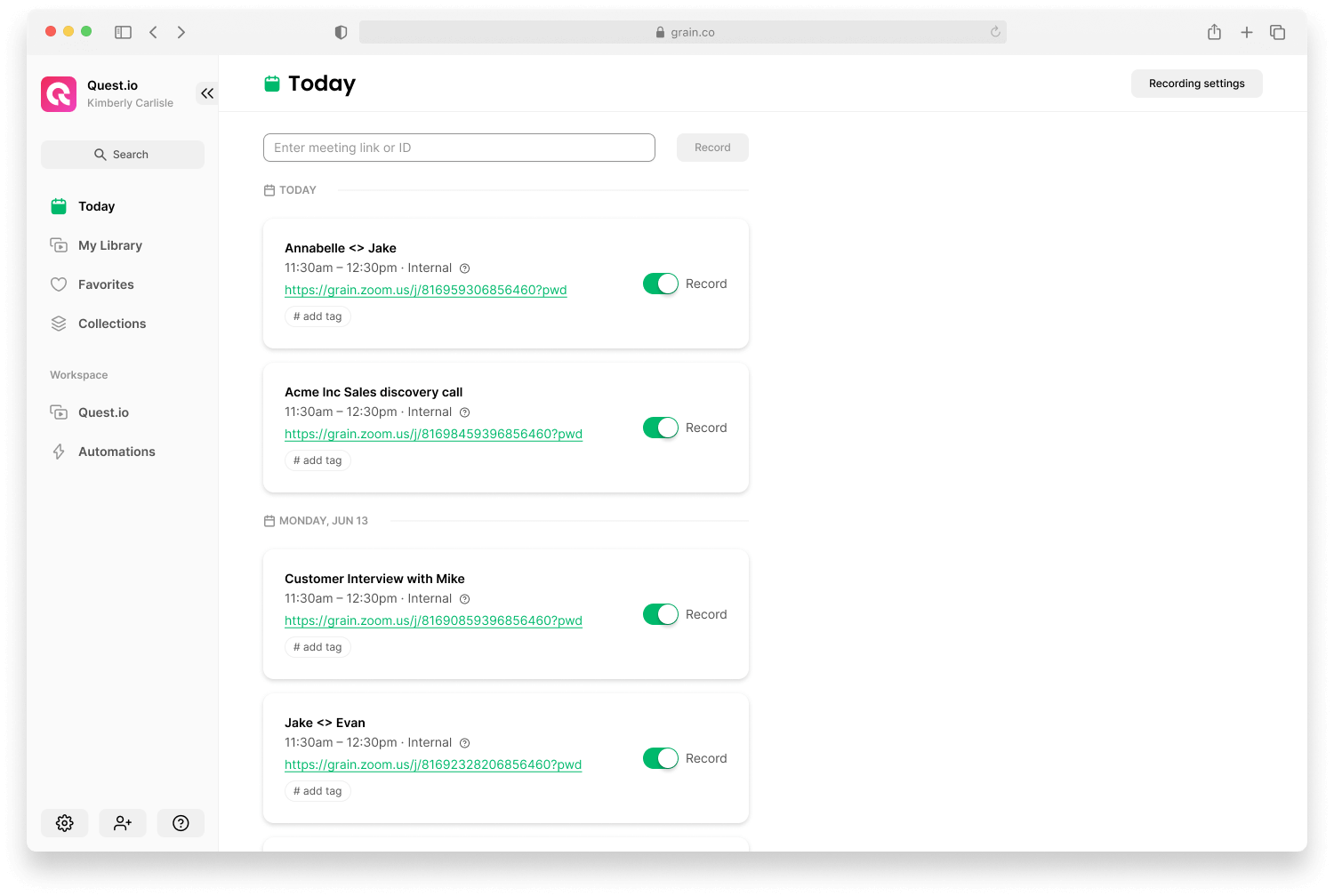
If it’s easier, you can also set Grain to record all internal or external calls in one click.
Step 3: Review & Share AI Summary
When your meeting starts, Grain will automatically join to capture, analyze, and summarize the discussion. You can access the AI-generated meeting summary along with the list of key takeaways and action items—right after the call.
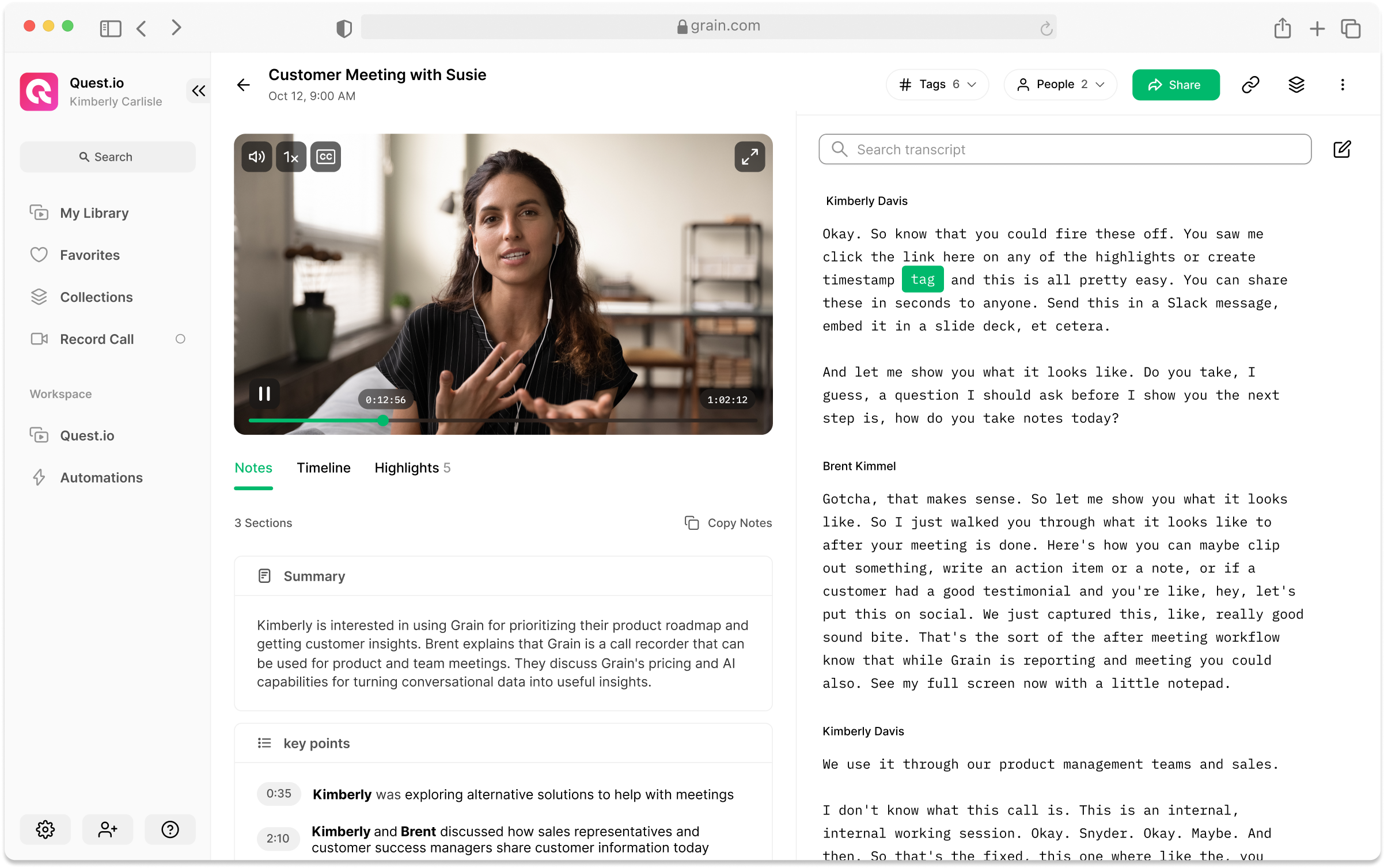
"Wow, Grain AI summary is Amazing!!! The automated notes are mind-blowing!”
- Christy Banasihan, Lead Customer Success Manager, User Interviews.
Want to share it with your team? Just hit “Copy Notes” and paste it anywhere you’d like—Slack, Notion, or Email.
With Grain AI summaries, you can be fully present without having to worry about meeting notes. Since summary items are time-stamped and linked to their original meeting, it becomes simpler for anyone to gain more context.
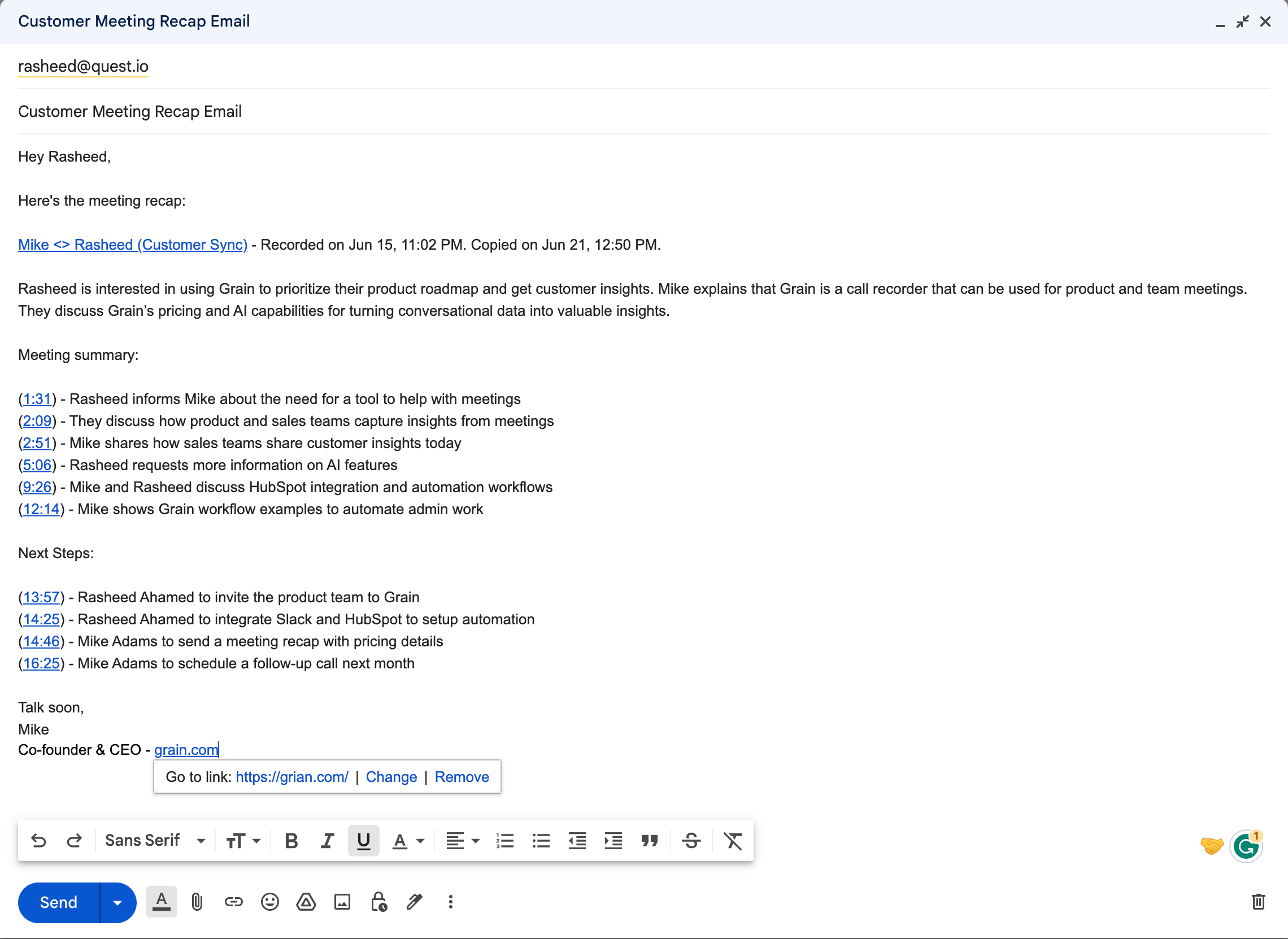
If you want to take meeting notes for Google Meet meetings automatically, Grain AI is your best bet.
b) Annotate & clip while on Google Meet
If you prefer to manually bookmark, annotate, and clip key moments from your Google Meet calls, you can use the Grain desktop app. Here’s how.
Step 1: Download the Grain desktop app
Assuming you’ve already created (or joined) a Grain workspace, you can go ahead and download the desktop app.
Why the desktop app?
Grain desktop app is nothing but a notepad that allows you to annotate and clip key moments (we refer to them as “highlights”) while you’re on a call.
Step 2: Allow Grain to join your meetings
Ensure you’re allowing Grain to join your desired meetings. Go to “Record Call” > Turn on the toggle for the meetings you’d like Grain to join.
Step 3: Clip & share key moments
When your meeting starts, Grain notepad will automatically appear over your Google Meet window. Type your thoughts and hit “Highlight” to clip the key moments—along with your notes.
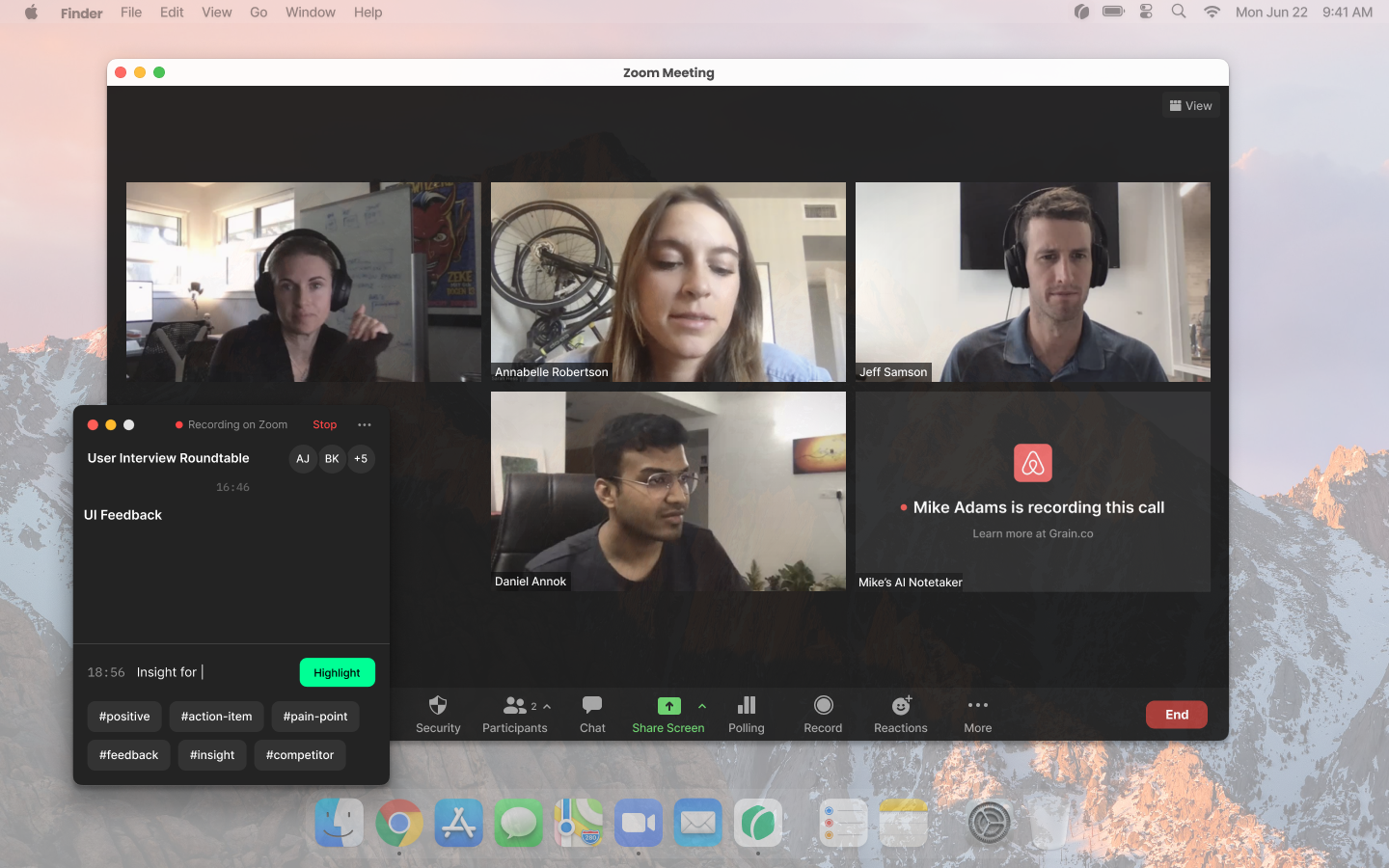
Tip: If you don’t want to create highlights while you are in a meeting, you can do it post-call. Just open your meeting, select the transcript text, and hit enter.
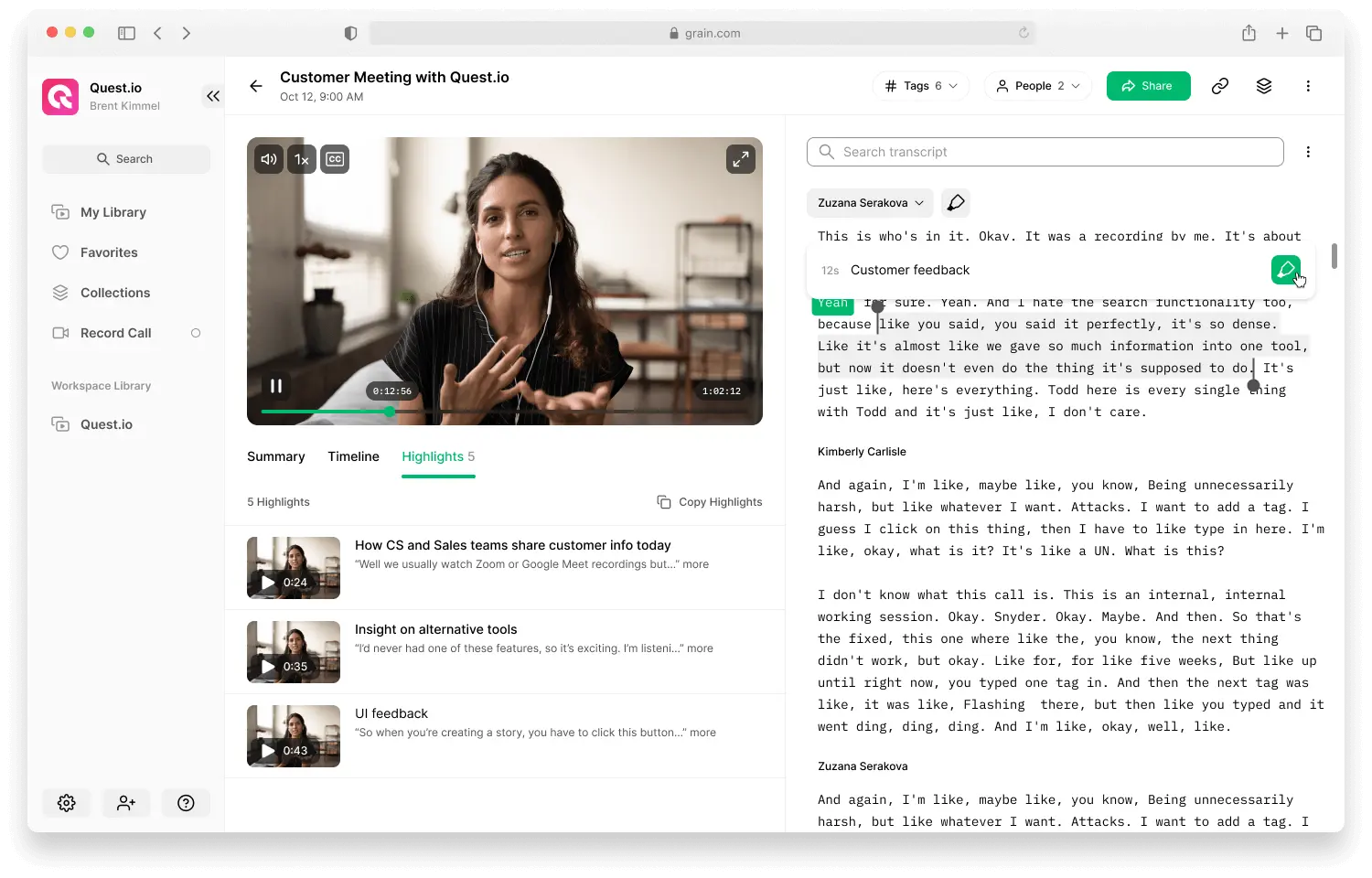
Every highlight is shareable in a click, or you can share them in one go using “Copy Highlights”. Here’s the output you get when you copy and paste:
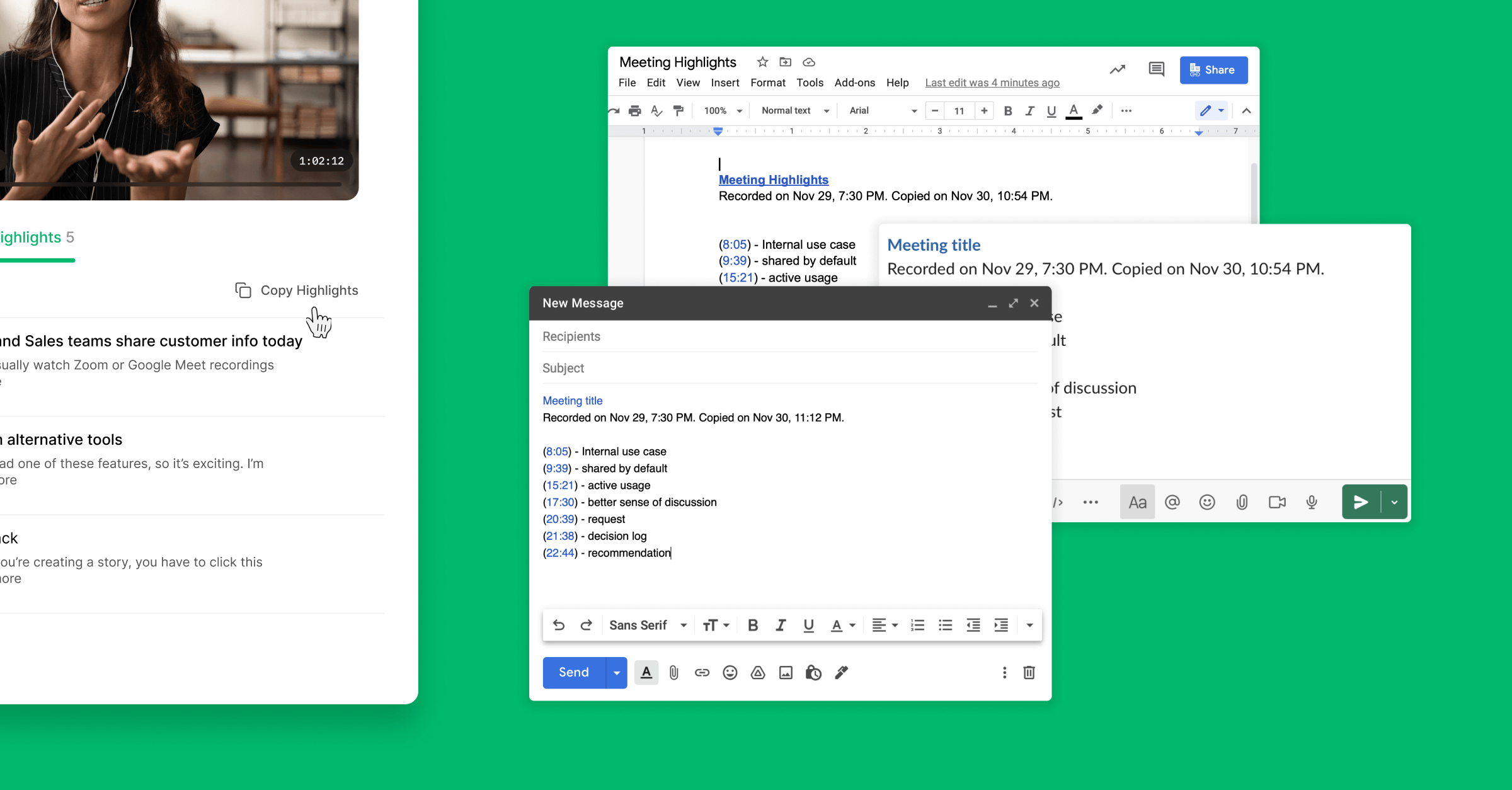
Grain Highlights Vs Text Notes
As you can see, unlike text notes, Grain highlights (or summaries) provide more context to the receiver, allowing them to listen to the actual conversation.
Every meeting—along with its transcript, summary, and highlights—is organized in your Grain workspace. This means you can jump in, search using keywords, and find and share in a minute.
2. Document Your Notes and Actions Items on Google Docs
As you probably have guessed, you can take your meeting notes on Google Docs.
Now, why are we suggesting Google Docs—and not any other documentation tools like Notion?
Google recently integrated their Workspace products—including Google Meet, Calendar, and Docs—making it easier for you to take meeting notes collaboratively. Specifically, you can add meeting note templates to your Calendar event—with a click or, bring the meeting experience into a Google doc.
Let’s learn how to take meeting notes on Google docs with your team.
a) Add meeting notes to your event
Step 1: Create a new event, or go to an existing event in your Google Calendar.
Step 2 (optional): Add title, guests, and other details as necessary.
Step 3: If it’s a new event, click Add description or attachments > Create meeting notes. Hit Save.
If it’s an existing event, you’ll see “Take meeting notes” right after the joining instructions. Click to create and add a meeting note doc to the event.
Your newly created meeting notes doc will be pre-populated with the essential details—date, meeting title, and attendees—and shared with the guests including those outside of your company.
When the call begins, everyone can open the doc (attached to the event) and start capturing takeaways and action items—as a team.
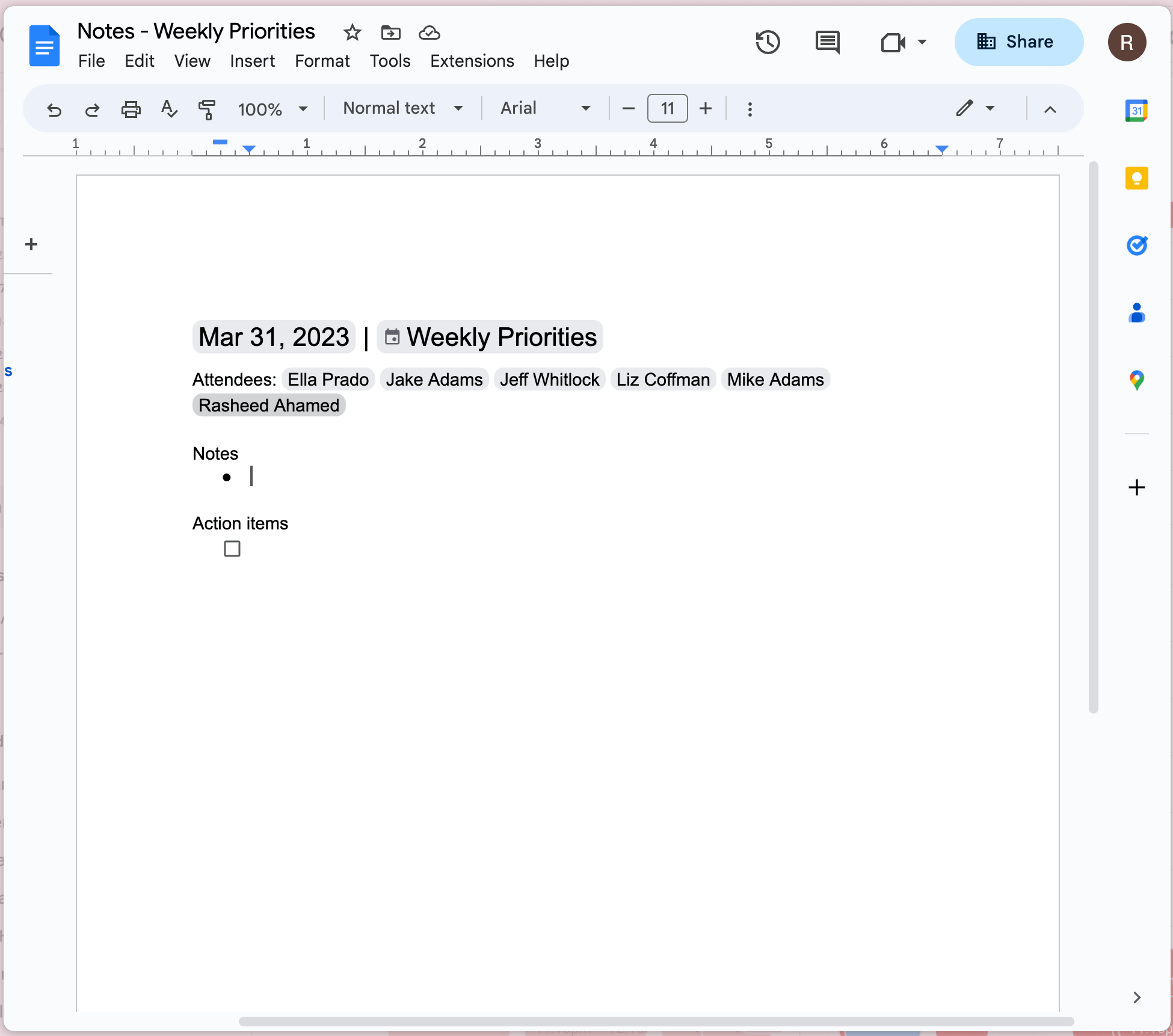
b) Bring Your Meeting into Google Docs
Google lets you hold a Google Meet call from within Google Docs as well. This means you can bring the meeting experience into your meeting notes doc and jot down key takeaways, ideas, and action items as a team.
While you’re on a call, create a meeting note doc or open an existing one, click the Google Meet icon at the top, and then, “Bring the call here”.
Your meeting will continue to happen within the Google doc—allowing you and your team to add notes and feedback in real-time.
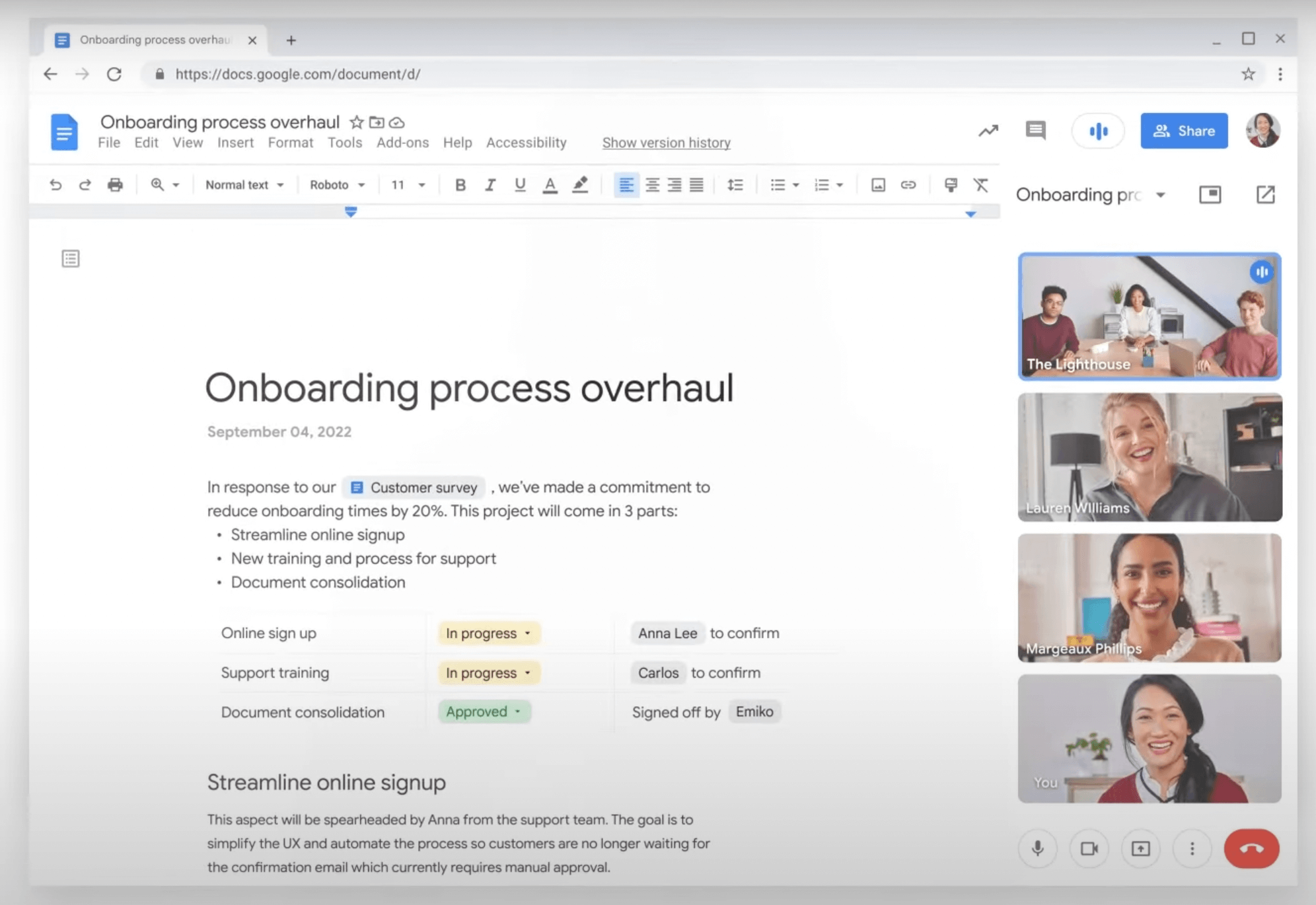
This approach is highly effective for sharing something to get feedback or guiding your team through the details.
Sidenote: By default, Google docs are not organized in a single folder, so finding notes from your past meetings can be a challenge.
Final Thoughts
While Google Docs is a great option for taking notes collaboratively, it can be time-consuming and distracting to manually take notes during a Google Meet call.
With Grain, you can completely focus on the conversation during a Google Meet call and let the AI record, transcribe, and summarize the call for you. Alternatively, if you prefer to manually annotate and clip key moments during your Google Meet calls, you can use the Grain desktop app.
What’s your approach?



.png)



